Change lock code – Samsung SCH-R810ZKAXAR User Manual
Page 120
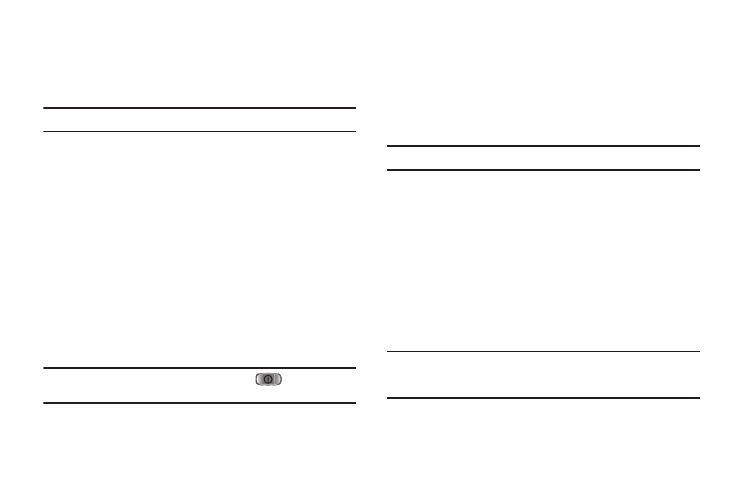
117
unlock the phone to place outgoing calls (except to emergency
and secret numbers).
1.
From the Settings menu, select Phone Settings
➔
Security. You’re prompted to enter the lock code.
Note: The default lock code is the last four digits of your telephone number.
2.
Select the lock code field, enter the lock code, and touch
the OK soft key.
3.
Select Lock Phone. The following phone Lock mode
settings appear in the display:
• Lock — Locks the phone immediately (The phone stays locked
until you enter the lock code.)
• Unlock — Unlocks the phone.
• On Power Up — The phone locks automatically the next time your
phone is powered ON (The phone stays locked until you enter the
lock code.)
4.
Select the desired phone Lock mode setting and touch the
OK soft key to save your selection.
Tip: You can manually lock your phone by pressing
information, refer to “Lock Mode” on page 16.)
Change Lock Code
The default lock code for your phone is generally the last four
digits of your phone number. It is advisable to change the default
lock code to a secret code for security purposes.
1.
From the Settings menu, select Phone Settings
➔
Security. You’re prompted to enter the lock code.
Note: The default lock code is the last four digits of your telephone number.
2.
Select the lock code field, enter the lock code, and touch
the OK soft key.
3.
Select Change Lock Code. You’re prompted to enter the
new lock code.
4.
Enter the new lock code and touch the OK soft key. You’re
prompted to re-enter the new lock code for verification.
5.
Enter the new lock code again and touch the OK soft key.
Your new Lock Code is stored.
Note: Your phone does not allow you to view the Lock Code for obvious
security reasons. If you change the Lock Code, be sure to write down
or memorize the new code.
