Banner, Backlight, Backlight time – Samsung SCH-R810ZKAXAR User Manual
Page 112: Brightness
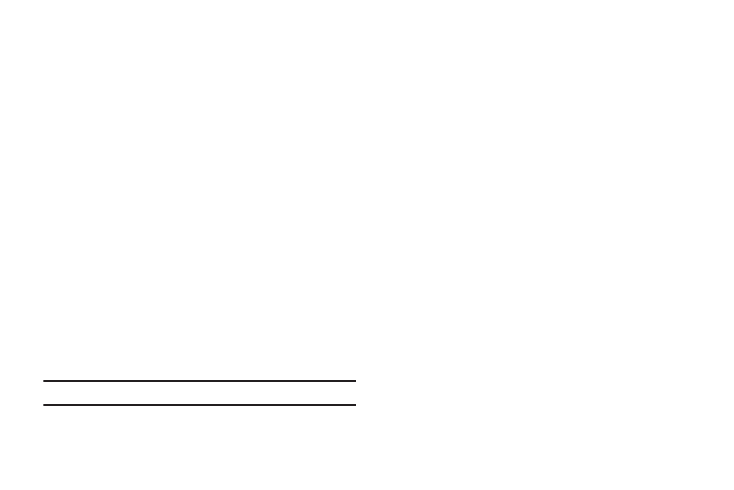
109
Banner
Create your own personalized greeting that appears in the
display while your phone is in standby mode.
1.
From the Settings menu, select Display Settings
➔
Banner.
The Banner screen appears in the display.
2.
Select the Banner field and enter a word or short phrase (up to
12 characters) to appear in your phone’s display while in standby
mode. (For more information, refer to “Entering Text” on
3.
Select the preferred Display setting: On (banner displays),
Off (banner does not display).
4.
Press the Save soft key to save the new banner and return
to the Display Settings menu.
Backlight
Backlight Time
You can set the backlight for your display to remain on or off or to
remain on for a specified period of time.
Note: Prolonged backlight use drains your battery faster.
1.
From the Settings menu, select Display Settings
➔
Backlight
➔
Backlight Time. The following options appear
in the display:
• 7 Seconds
• 15 Seconds
• 30 Seconds
• Always On (this setting uses much more power than the timed
settings)
• Always Dim
2.
Select the desired Backlight Time setting.
Brightness
Brightness lets you adjust the brightness of the backlight.
1.
From the Settings menu, select Display Settings
➔
Backlight
➔
Brightness. The Brightness screen appears
in the display.
2.
To adjust the backlight brightness, touch, hold, and slide
the Level button left or right.
3.
To save your new setting, touch the Save soft key.
