Settings — camcorder tab, Quality, White balance – Samsung SCH-R810ZKAXAR User Manual
Page 142
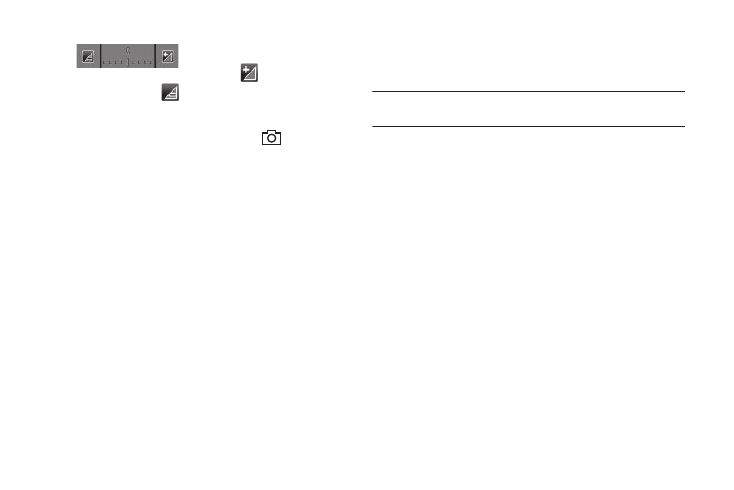
139
adjustment appears in the display.
2.
To brighten your next video(s), touch
. To darken your
next video(s), touch
. (The screen image lightens or
darkens to show the affects of your changes).
The next time you press the Camera key (
), the
camcorder records a lighter or darker video according to
your selected Brightness setting.
Settings — Camcorder Tab
Quality
You can affect how much your video is compressed, thereby
reducing it’s overall size (not to be confused with the Size
setting).
1.
In camcorder mode, touch the Settings button, then select
Camcorder Tab
➔
Quality. The following options appear
in the display:
• High
• Normal
• Economy
2.
Select the quality setting of your choice, then touch the OK
button. You’re returned to the camcorder viewfinder
screen.
Note: The Quality is affected by the Recording Mode setting. When Recording
Mode is set to Video Msg, the Quality setting is locked at Economy.
White Balance
White Balance allows you to adjust video quality according to
available light.
1.
In camcorder mode, touch the Settings button, then select
Camcorder Tab
➔
White Balance.
The options are:
• Auto — The camcorder automatically adjusts color balance to
available light.
• Daylight — Use this setting when recording videos in full sun.
• Cloudy — Use this setting when recording videos in cloudy
conditions.
• Tungsten — Use this setting when recording videos under
incandescent lights.
• Fluorescent — Use this setting when recording videos under
fluorescent lights.
