Message sending options, For more information, refer to “message – Samsung SCH-R810ZKAXAR User Manual
Page 68
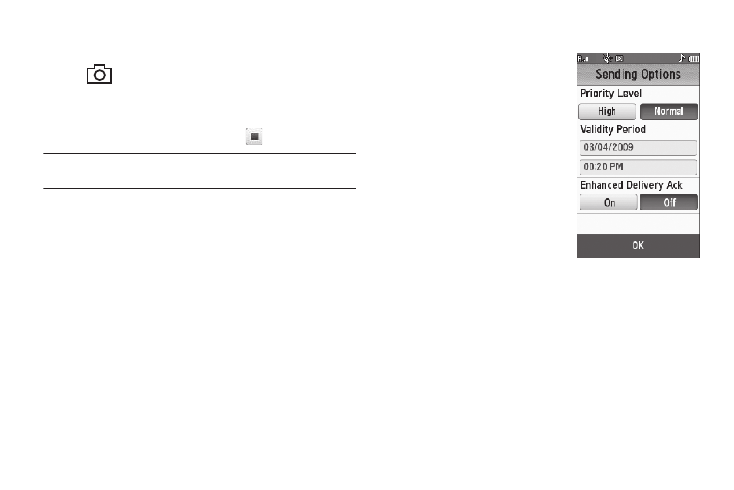
65
4.
Using the display as a viewfinder, when the image that you
wish to send appears in the display, touch the Camera key
(
) to record a video. The time counter at the bottom
of the Camcorder viewfinder screen indicates recording
time in seconds.
5.
To end your video clip, touch Stop (
).
Note: For more information about using the camcorder feature in your
phone, see “Camera-Camcorder” on page 126.
6.
Touch the Send soft key. If necessary, the phone resizes
your picture for sending, then the Picture Msg screen
appears in the display showing the To list.
7.
Address your message as you would a Text message (see
“Creating and Sending a Text Message” on page 59).
8.
When you are finished addressing your message, touch
the Next soft key. The Video Msg fields screen appears in
the display with your new picture populating the Video
field.
9.
To complete and send your message, refer to steps 3 – 9
of “Creating and Sending a Video Message” on page 63.
Message Sending Options
You can set priority, validity, and
other options before you send a
message. Which options appear in
the Sending Options list depends on
what type of message you have
composed and what message field
you have highlighted.
1.
After you’ve composed a Text,
Picture, or Video message,
touch the More soft key and
touch Sending Options. The
following options appear in
the display:
• Priority Level — Lets you assign a High, Normal, or Low (pic/
video messages only) priority to the message.
• Validity Period — Lets you select a Date and Time when this
message will no longer be available to the recipient. When your
selected date and time pass, your message is recalled.
• Enhanced Delivery Ack — Set to On to be alerted when your
message is received by the addressee.
2.
Select any desired options and values for those options.
