Add a number or email address to an existing entry, Edit an existing email address – Samsung SCH-R810ZKAXAR User Manual
Page 49
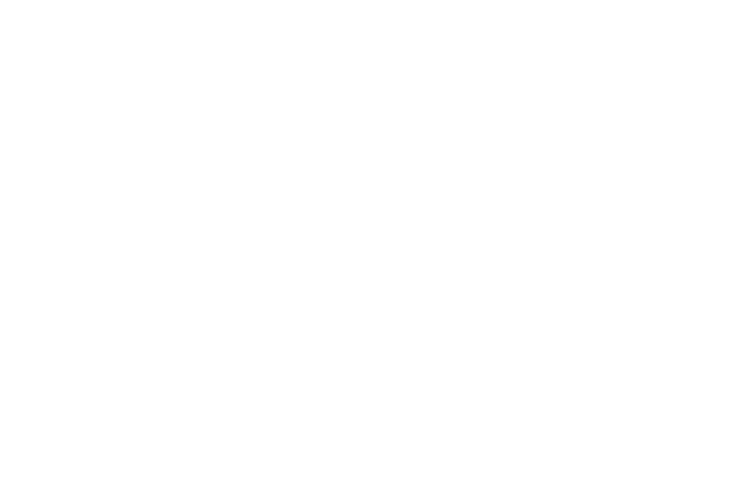
Understanding Your Contacts 46
The following menu options pop-up in the display:
• Wait
• 2-Sec Pause
6.
Select the pause option of your choice to enter it into your
number sequence.
7.
Touch the Done soft key.
8.
When you’re finished entering pauses, touch the Save soft
key to save your changes to the number in your Contacts
list.
Add a Number or Email Address to an Existing Entry
1.
Find the desired entry in the Contacts list. (For more
information, refer to “Finding a Contacts Entry” on
2.
Touch the Edit soft key. The Edit Contact screen appears in
the display with the contact name highlighted.
3.
Highlight a number field or the Email field in this Contacts
entry.
4.
Enter the phone number or e-mail address for the new
Contacts entry.
5.
Touch the Done soft key to add the number or Email
address to the existing entry.
Edit an Existing Email Address
1.
Find the desired entry in the Contacts list. (For more
information, refer to “Finding a Contacts Entry” on
2.
Touch the Edit soft key. The Edit Contact screen appears in
the display with the contact name highlighted.
3.
Highlight the E-mail field (labeled with the @ symbol).
4.
Use the keypad to edit the e-mail address. (For more
information, refer to “Entering Text” on page 52.)
• To insert the @ symbol, touch the Symbols soft key and touch @.
• To add the domain type to the end of the Email address, touch the
Shortcuts soft key, then select the desired domain type (.com, .net,
.org, .gov, .edu).
5.
Touch the Done soft key to enter your changes, then touch
the Save soft key to save them.
