Card memory – Samsung SCH-R810ZKAXAR User Manual
Page 127
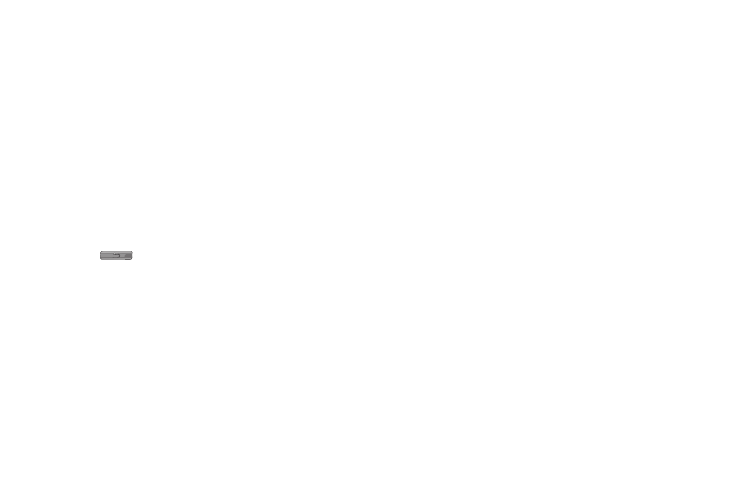
Changing Your Settings 124
• Touch the Erase soft key. The Select to erase screen appears in
the display.
• Select the check box for a file you want to erase to mark the file for
erasure. (Touch the Select All check box to mark all files for
erasure.)
• Touch the Erase soft key.
5.
To move files to the Memory Card, do the following:
• Touch the Move soft key. The Select to move screen appears in
the display.
• Select the check box for a file you want to move to mark the file for
removal to the Memory Card. (Touch the Select All check box to
mark all files for removal.)
• Touch the Move soft key.
6.
Press
to return to the Memory Manager menu.
Card Memory
Card Memory sub-menus let you list files in your multimedia
folders and let you erase or move files as needed to free up
space on your Memory Card for reuse.
1.
From the Settings menu, select Memory Manager
➔
Card
Memory. The Card screen appears in the display listing files
in the Images folder.
2.
Touch the down arrow button. The following options drop
down:
• Images
• Videos
• Ringtones
• Music
3.
Select the desired option. A list of all files in the related
folder appears in the display.
Files are listed by name, and each file entry shows the
name of each file.
4.
To erase files, do the following:
• Touch the Erase soft key. The Select to erase screen appears in
the display.
• Select the check box for a file you want to erase to mark the file for
erasure. (Touch the Select All check box to mark all files for
erasure.)
• Touch the Erase soft key.
5.
To move files to Phone Memory, do the following:
• Touch the Move soft key. The Select to move screen appears in
the display.
• Select the check box for a file you want to move to mark the file for
removal to Phone Memory. (Touch the Select All check box to mark
all files for removal.)
• Touch the Move soft key.
