Renaming a contacts group, Deleting a contacts entry, Sending a contacts entry – Samsung SCH-R810ZKAXAR User Manual
Page 53
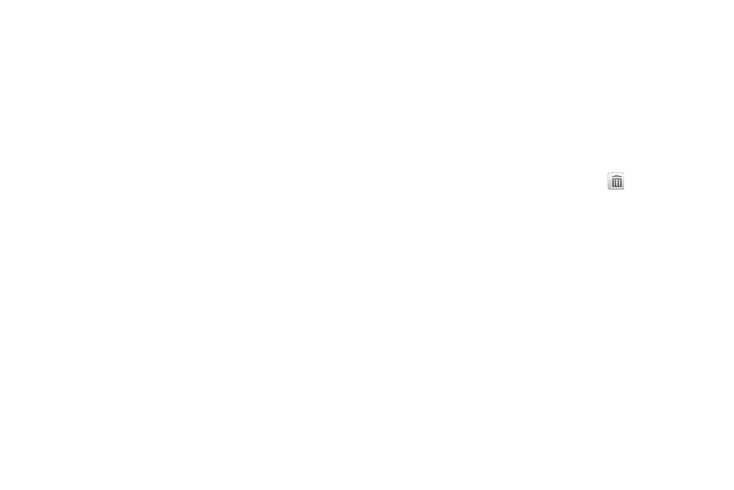
Understanding Your Contacts 50
Renaming a Contacts Group
Use this option to rename a Group in your Contacts list.
1.
In standby mode, touch the Menu soft key and touch
Contacts. The Contacts screen appears in the display with
an alphabetical list of Contacts showing.
2.
Touch the Down arrow button at the top right corner of the
screen. The Groups screen appears in the display.
• General
• Family
• Friends
• Colleague
• Business
3.
Touch the Rename soft key.
4.
Select the Group (other than No Group) that you want to
rename, then touch the Rename soft key.
5.
The Rename Group text entry screen appears in the display.
The current name of the selected Group populates the text
field.
6.
Enter a new Group name using the keypad. (For more
information, refer to “Entering Text” on page 52.)
7.
Touch the Save soft key to save the changed group name.
Deleting a Contacts Entry
1.
Find the desired entry in the Contacts list. (For more
information, refer to “Finding a Contacts Entry” on
2.
Touch the Erase soft key, the Select to erase screen
appears in the display.
3.
Select the Contact to delete by touching
.
4.
Touch the Erase soft key. You are prompted to confirm the
erasure.
5.
To erase this contact, touch the Yes button.
Sending a Contacts Entry
Use the Send Name Card With Bluetooth option to send one or
more selected Contacts entries to another, compatible phone or
other device over a Bluetooth connection.
1.
Find the desired entry in the Contacts list. (For more
information, refer to “Finding a Contacts Entry” on
2.
Touch the Send Name Card soft key. The Select to send
screen appears in the display.
