Selecting your 2nd clock, Erasing a world clock, Calculator – Samsung SCH-R810ZKAXAR User Manual
Page 103
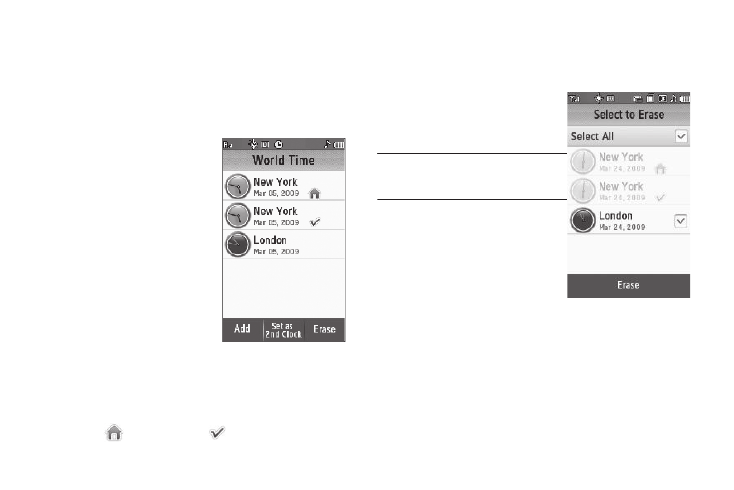
Tools 100
Selecting Your 2nd Clock
Your 2nd Clock and your Home Clock both appear in the Clock
widget when you move it from the Widget Bar to the standby
screen. By changing your 2nd Clock, you can quickly and easily
keep track of the time in a new city and at home. (For more
information, refer to “Widget” on page 106.)
1.
From the Tools menu, touch
World Time. The World Time
screen appears in the display
listing your current World
Clocks.
2.
Touch the Set as 2nd Clock
soft key.
3.
Select the World Clock you
prefer as your 2nd Clock. The
2nd check mark moves to
your selection.
4.
Touch the OK soft key. Your selection is saved.
Erasing a World Clock
World Time lets you erase all of your World Clocks except your
Home clock (
) and 2nd clock (
).
1.
From the Tools menu, touch World Time. The World Time
screen appears in the display listing your current World
Clocks.
2.
Touch the Erase soft key. The
Select to erase screen
appears in the display.
Note: Your Home and 2nd clocks are
disabled in the Select to erase screen
to prevent them being erased.
3.
Touch the World Clock you
want to erase. A check mark
appears in the selected World
Clock’s checkbox.
4.
Touch the Erase soft key. You
are returned to the World Time screen in which the erased
World Clock no longer appears.
Calculator
You can perform calculations, including addition, subtraction,
multiplication, division, and percentages using your phone.
1.
From the Tools menu, touch Calculator. The Calculator
