Display screen icons, Dialogue boxes, Backlight – Samsung SCH-R810ZKAXAR User Manual
Page 18
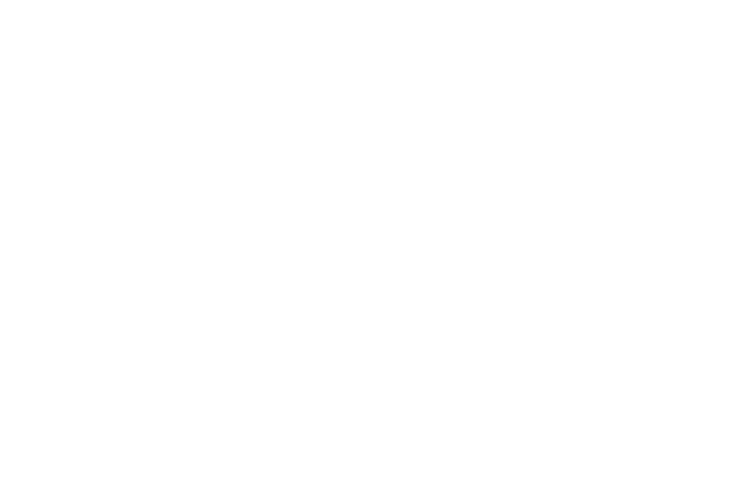
15
3.
The bottom line of the display shows available soft keys.
The sample screen shows the following soft keys:
• Dialer — Launches the Dialer screen that lets you place calls.
• Contacts — Launches the Contacts list screen.
• Messages — Launches the Messages menu.
• Menu — Launches the Main Menu.
4.
The center portion of the display shows information such
as call progress information, messages, and photos.
5.
Tapping the top line of the display pulls down a four-icon
shortcut bar. To hide the four-icon shortcut bar, tap
anywhere on the screen below the shortcut bar.
Display Screen Icons
Your phone can show you definitions of the icons that appear on
the top line of the display.
To access the Icon Glossary:
ᮣ
In standby mode, press Menu, then touch Settings
➔
Phone Info
➔
Icon Glossary. A list appears showing the
icons that can appear on the top line of the displays.
Dialogue Boxes
Dialogue boxes prompt for action, inform you of status, or warn
of situations such as low battery. Dialogue boxes and their
definitions are outlined below.
•
Choice
–
Example: “Save Message?”
•
Reconfirm
–
Example: “Erase All Messages?”
•
Performing
–
Example: “Sending...” “Connecting...”
•
Completed
–
Example: “Message Saved”
•
Information
–
Example: “New Message”
•
Error
–
Example: “System Error!”
•
Warning
–
Example: “Low Battery,” “Memory Full!”
Backlight
The backlight illuminates the display. It goes off when the screen
and phone keys are not pressed within a period of time set in the
Backlight Time menu. The backlight turns on when you press a
key.
