Section 13: camera-camcorder, Taking pictures and videos, Taking snap shots (single pictures) – Samsung SCH-R810ZKAXAR User Manual
Page 129: Ra. (for, For more information, refer to “camera
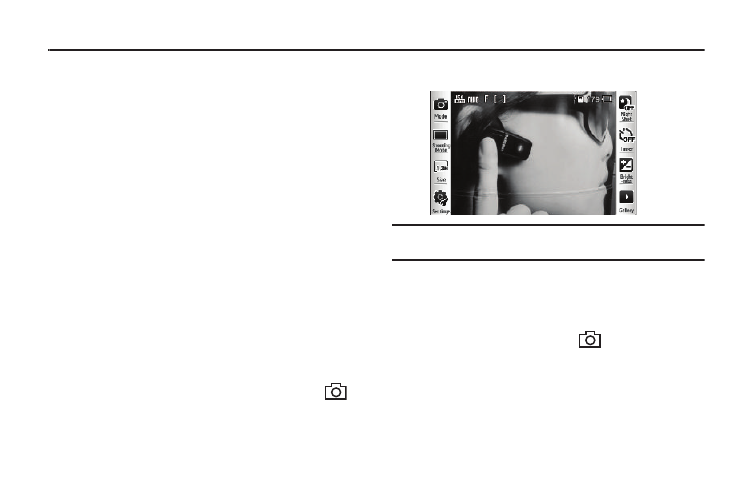
Camera-Camcorder 126
Section 13: Camera-Camcorder
Use your Samsung phone to take full color digital pictures and
videos, display them on your phone’s vivid color display, and
instantly share them with family and friends. It’s fun, and as easy
to use as a traditional point-and-click camera or camcorder. This
section explains how you can do the following:
•
Take pictures and videos with your phone’s built-in digital camera-
camcorder.
•
Send and receive pictures and videos taken with your phone’s camera-
camcorder.
•
Set the several options associated with the camera-camcorder that
help you take crisp, clear pictures and videos.
Taking Pictures and Videos
Taking pictures videos with the built-in camera-camcorder is as
simple as choosing a subject, pointing the lens (located on the
rear of your phone, at the top), and pressing a button.
Taking Snap Shots (Single Pictures)
To take a single picture using the current camera settings, do the
following:
1.
In standby mode, press and hold the Camera key (
)
on the right side of the phone. The camera view finder
screen appears in the display. (For more information, refer
to “Screen Layouts” on page 128)
Note: You can also activate the camera by touching the Menu soft key, then
select Multimedia
➔ Camera.
2.
Using the display as a viewfinder, point the camera at your
subject.
3.
When the image that you wish to capture appears in the
display, press the Camera key (
).
4.
Touch one of the following buttons:
• Save — to save the picture to memory.
• Send — to send the picture in a message.
• Erase —to erase the photo.
