Exit helio portal, Using the surf browser, Surf soft touch keys – Samsung SPH-A523HBASKE User Manual
Page 93: Using links, How browser keys work
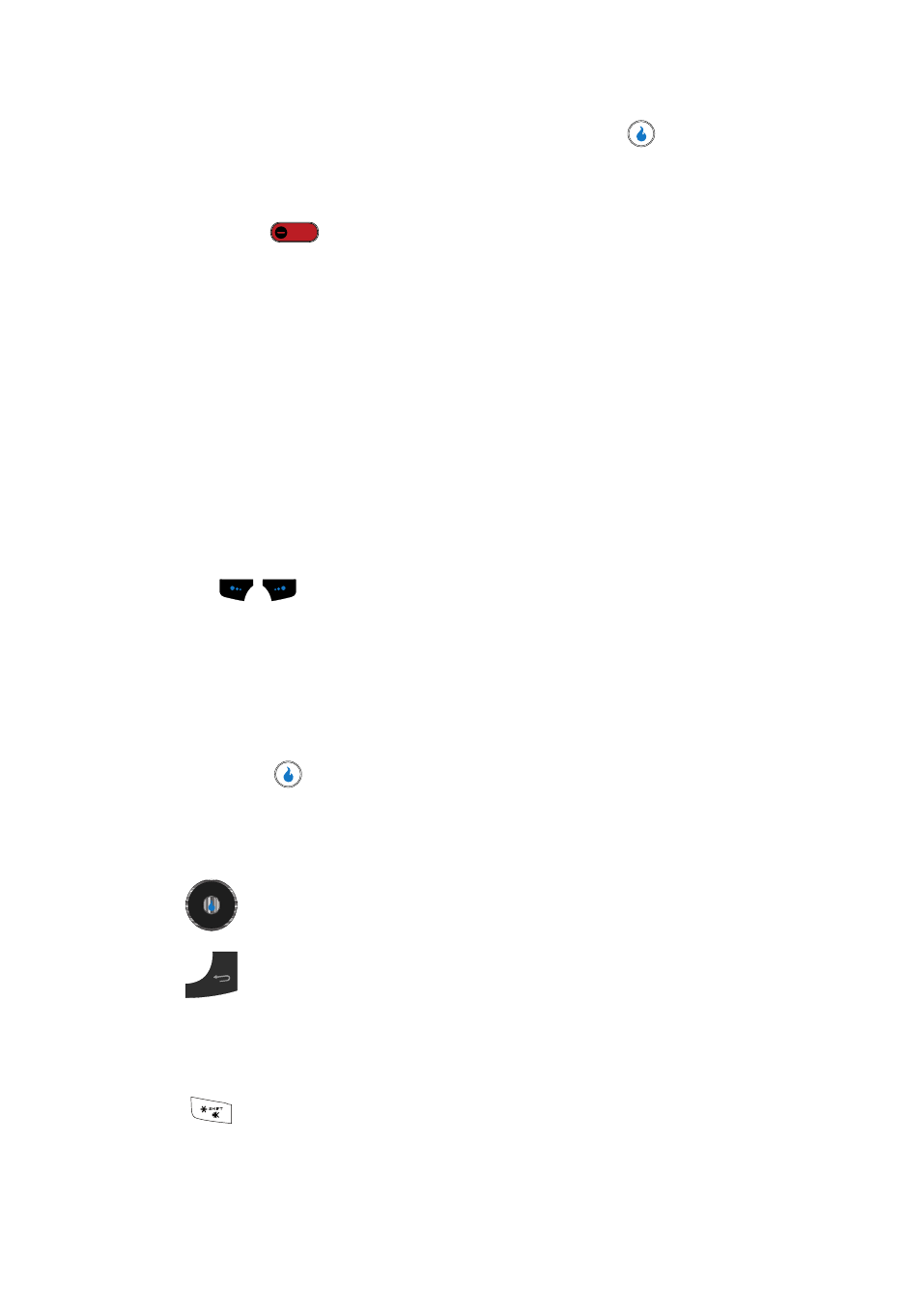
SURF
90
Using the SURF Browser
4.
Once the desired category is highlighted, press the
key to enter the
category list.
Exit Helio Portal
ᮣ
Press
to exit SURF.
Using the SURF Browser
When you use SURF, some of the keys operate differently than during a call. SURF
presents on-screen items in any of the following ways:
•
Text or numeric input.
•
Links (embedded in content).
•
Numbered options (some may not be numbered).
•
Simple text.
You can act upon options or links by using the soft touch keys.
SURF soft touch keys
The bottom of the browser display is a bar that contains browser commands. The left
and right (
) soft touch keys on the keypad are used to execute the
command that appears above them in the display. These are called “soft touch
keys” because their function changes depending on the application.
Using Links
Links have several purposes, such as jumping to a different page, to a different site,
or even initiating a phone call. Links are shown inside of brackets ([ ]). You can
normally use the
key to select a link when it is highlighted.
How Browser Keys Work
The following table lists SURF browser keys and their functions.
navigation keys — Use to browse lists and options
CLR Key — A browse, back-up key. Press once to back up one
page. Press and hold to go back to home page.
Press to clear the last number, letter, or symbol entered. Press
and hold to completely clear the display.
Asterisk/Shift Key — Press before entering text to enable
uppercase characters.
