Overlay – Samsung SPH-A523HBASKE User Manual
Page 75
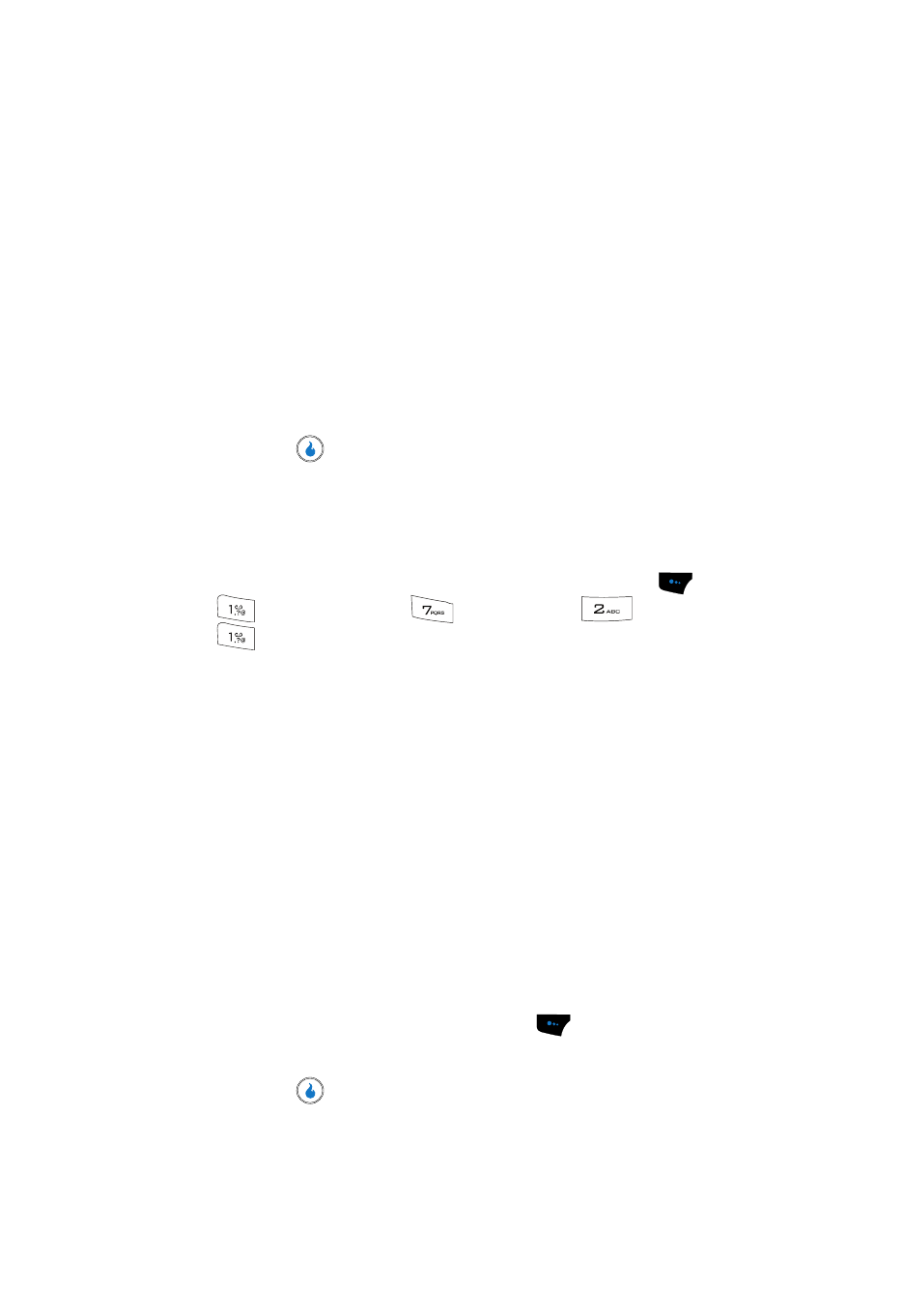
CUSTOMIZE
72
Display Settings
• Banner — Lets you create your own personalized greeting that appears in the
display when your device is in standby mode.
• Clock — Lets you choose whether and where to show the digital clock-
calendar in the display, and in what format.
• Missed Events — Lets you enable or disable the Missed Events overlay for the
standby mode screen.
• Font — Lets you choose the font Style and Size for the standby mode screen.
• Dial Style — Lets you choose how the number will display on the display
screen.
• Backlight — Lets you set backlight options for the LCD, keypad, and
brightness.
2.
Use the navigation keys to highlight a sub-menu.
3.
Press the
key to enter the highlighted sub-menu. The following
sections describe the above listed display sub-menus in greater detail.
Overlay
Displays an image overlaying the selected Home Screen.
1.
In standby mode, press the Menu (left) soft touch key (
), then press
(for CUSTOMIZE),
(for
Settings),
(for
Display), and
for Overlay. The following options appear in the display:
• None
• Big Calendar
• Small Calendar(top)
• Small Calendar(bottom)
• 3 month Calendar(top)
• 3 month Calendar(bottom)
• Today
• Current Month
• Weekly Schedule
• Daily Schedule
• To-Do
• Dual Clock
2.
Use the Up and Down navigation keys to highlight an option.
3.
Press the Preview (left) soft touch key (
). A mock-up standby screen
including the highlighted overlay appears in the display.
4.
Press the
key to confirm your selections and entries.
