Edit tasks, Delete tasks – Samsung SPH-A523HBASKE User Manual
Page 130
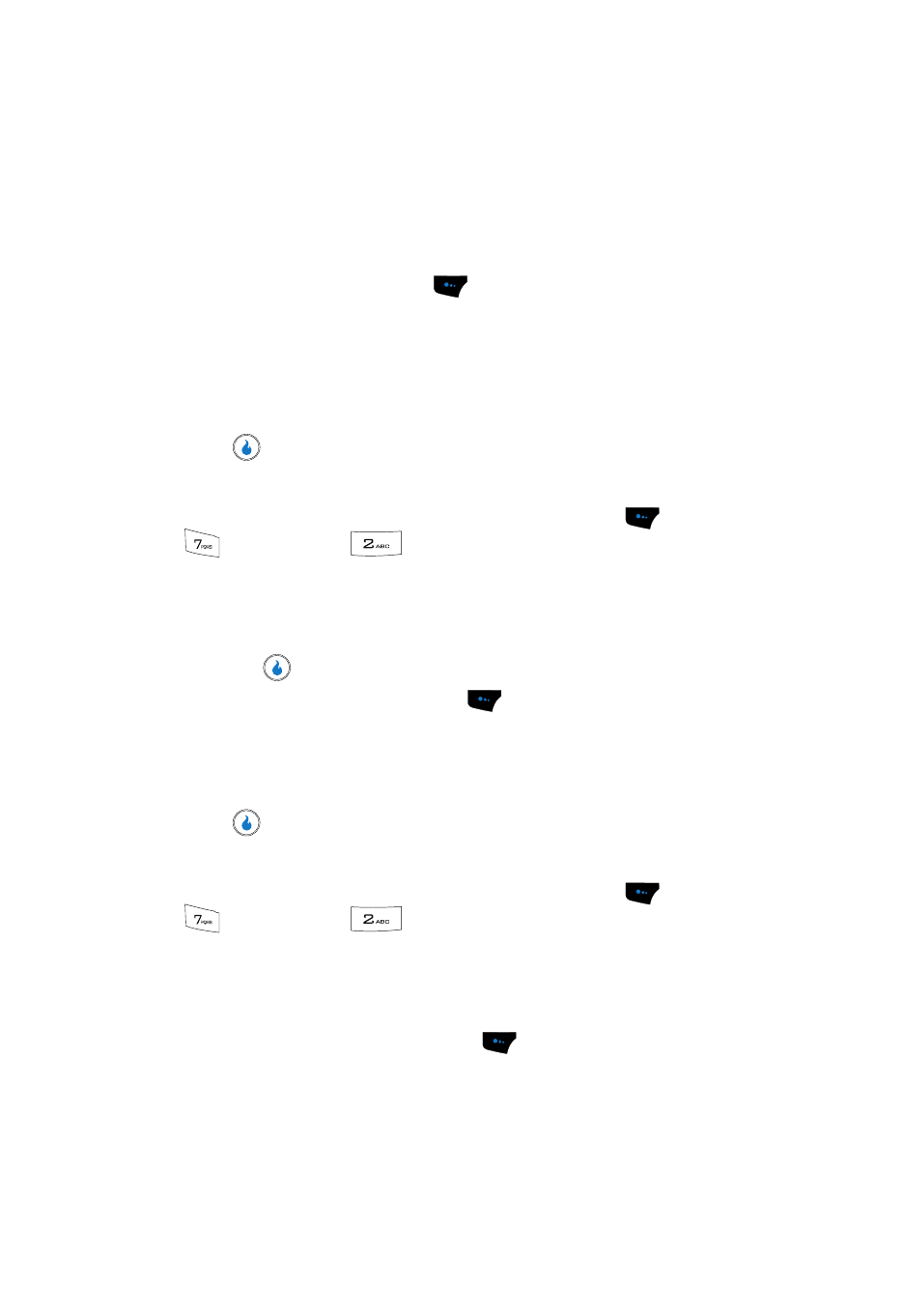
127
• Use the Up and Down navigation keys to highlight the Alarm field.
Use the Left and Right navigation keys to select None, Today, 1 day before, 3
days before, or 7 days before.
• Use the Up and Down navigation keys to highlight the alarm time field.
–
Use the Left and Right navigation keys and the keypad to change the time.
–
Use the Left and Right navigation keys to highlight the part-of-day indicator.
Press the Left soft touch key (
) to change between AM and PM.
• Use the Up and Down navigation keys to highlight the Ring/Vib field.
Use the Left and Right navigation keys to select Ring, Vibrate, Vibrate then
Ring, or Vibrate and Ring.
• Use the Up and Down navigation keys to highlight the Ringtone field.
Use the Left and Right navigation keys to select the desired ringtone.
6.
Press
to save the task.
Edit Tasks
1.
In standby mode, press the Menu (left) soft touch key (
), then press
(for PLAN) and
for To-do. The To-do screen appears in the
display showing a list of any To-do tasks.
2.
Use the Up and Down navigation keys to browse and highlight tasks in
your To-do List. Events are presented in order of priority and date.
3.
Press the
key to review a task.
4.
Press the Edit (left) soft touch key (
) to change the task.
5.
Use the navigation keys and the keypad to change details of the task. (See
“Entering Text” on page 43 and “Add Tasks” on page 126 for more
information.)
6.
Press
to save your changes to the task.
Delete Tasks
1.
In standby mode, press the Menu (left) soft touch key (
), then press
(for PLAN) and
for To-do. The To-do screen appears in the
display showing a list of any To-do tasks.
2.
Use the Up and Down navigation keys to browse and highlight tasks in
your To-do List. Events are presented in order of priority and date.
3.
Press the Menu (left) soft touch key (
). A pop-up menu with the
following options appears in the display:
• New — Only option if there are no tasks in the list — Add a task to the To-do
list.
