Search by email – Samsung SPH-A523HBASKE User Manual
Page 57
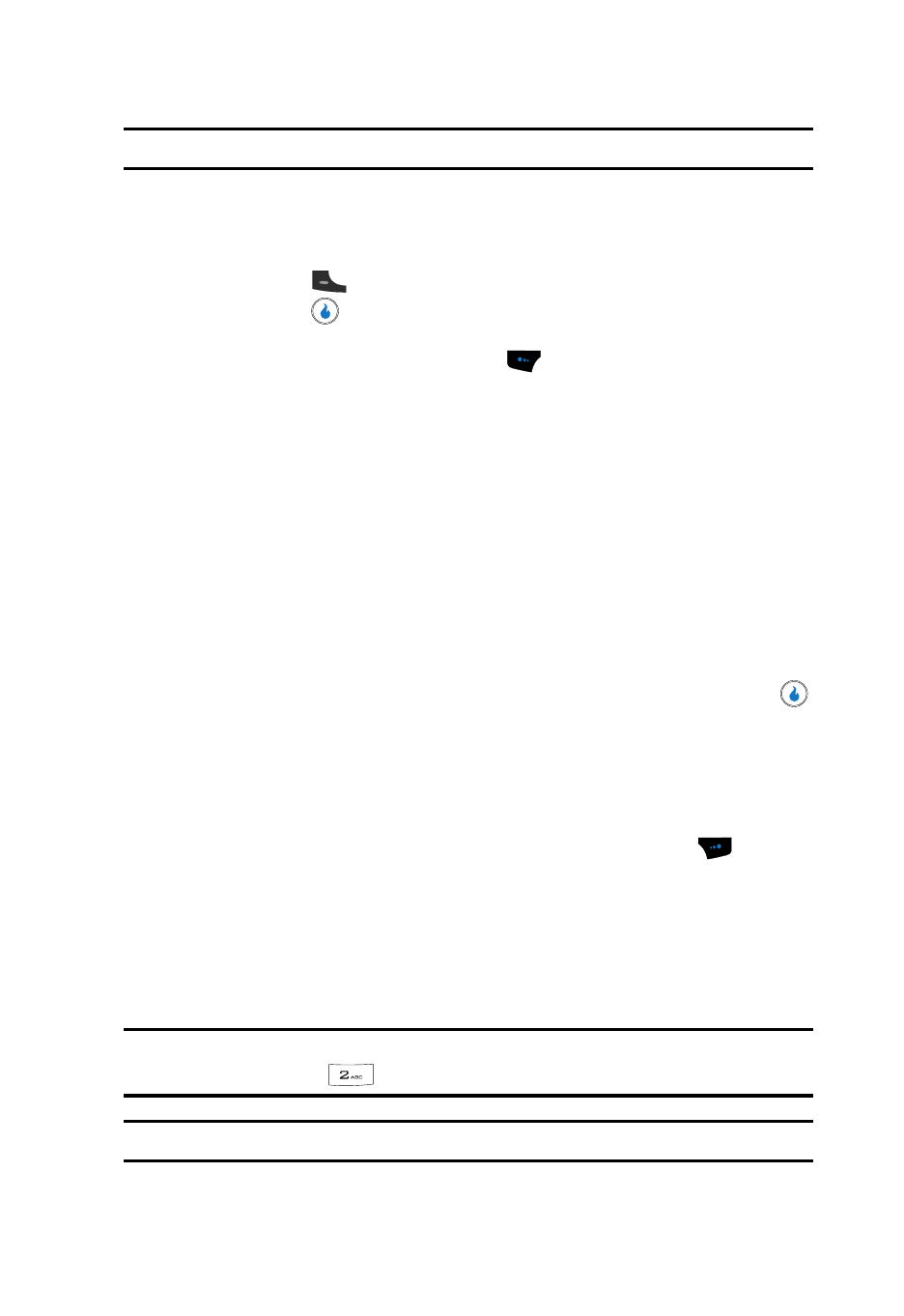
Understanding CONTACT
54
Finding a Contact
Note: As you enter digits, the closest matches (thus far) appear in the display.
4.
When the desired Contacts entry is listed in the display, highlight the
contact using the navigation keys (if necessary). Then, do one of the
following:
• Press the
key to dial the number associated with the named Contact.
• Press the
key to view information about the Contact and to access other
options.
• Press the Menu (left) soft touch key (
). The following option appears in the
display:
–
Send Message — Lets you send a Text or Picture message to this Contact.
–
Send Email — Lets you send an Email message to this Contact (requires that
you specify an Email address for this Contact).
–
Edit — Lets you add, change, or delete information for this Contact.
–
New Contact — Lets you add a new number to your Contacts list or to the
selected Contact.
–
Delete — Lets you remove this Contact from your Contacts list.
–
Open MySpace — Contact your Wireless Carrier for more information about
this option.
–
Google Maps — Contact your Wireless Carrier for more information about this
option.
Use the Up and Down navigation keys to highlight an option, then press the
key to access the option.
Search by Email
Searching by Email lets you quickly locate a Contact in your Contacts list by Email
address.
1.
In standby mode, press the Contacts (right) soft touch key (
). The
Contacts screen appears in the display.
2.
The Name, Number, Email field and a list of Contacts’ numbers appears in
the display.
3.
Use the keypad to enter a few characters of the Contact’s Email address as
it appears in your Contacts list.
Example: If you saved a contact Email address as “[email protected]”, begin your search for that
contact by pressing
for “a”.
Note: As you enter letters, the entry names of the closest matches (thus far) appear in the display.
