Section 4: menu navigation, Menu navigation, Return to the previous menu – Samsung SPH-A523HBASKE User Manual
Page 37: Navigate using shortcuts
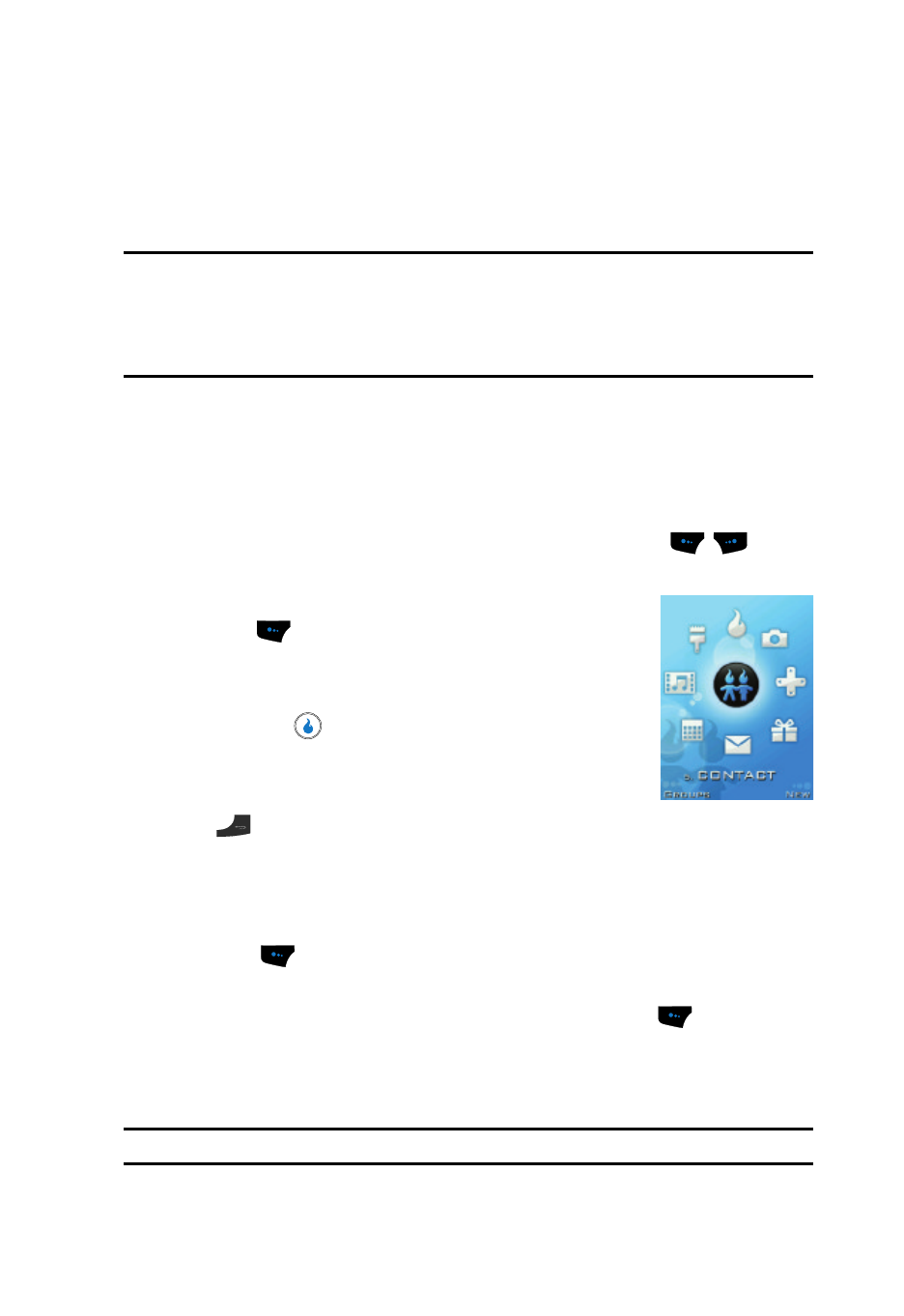
Menu Navigation
34
Menu Navigation
Section 4: Menu Navigation
Topics Covered
This section explains the menu navigation for your device. It also includes an outline
of the menus available with your device.
Menu Navigation
Access menus using the navigation keys, the two soft touch keys (
), or a
shortcut.
1.
In Standby Mode, press the Menu (left) soft touch
key (
). The first of several menus appears in the
display.
2.
Use the navigation keys to browse device menus.
3.
Press the
key to access a menu or sub-menu
highlighted in the display.
Return to the Previous Menu
Press the
key to return to the previous menu.
Navigate Using Shortcuts
You can also access menus and sub menus using menu numbers. This method is
often called a “shortcut.” To shortcut to a menu or sub menu, press the Menu (left)
soft touch key (
), then enter the menu and/or sub menu number(s) for the
feature in question.
1.
In Standby Mode, press the Menu (left) soft touch key (
). The main
menu appears in the display.
2.
Press the number of the menu, sub menu, and so on to arrive at the
desired feature.
Note: See “Menu Outline” on page 36 for more information.
