Edit a group – Samsung SPH-A523HBASKE User Manual
Page 65
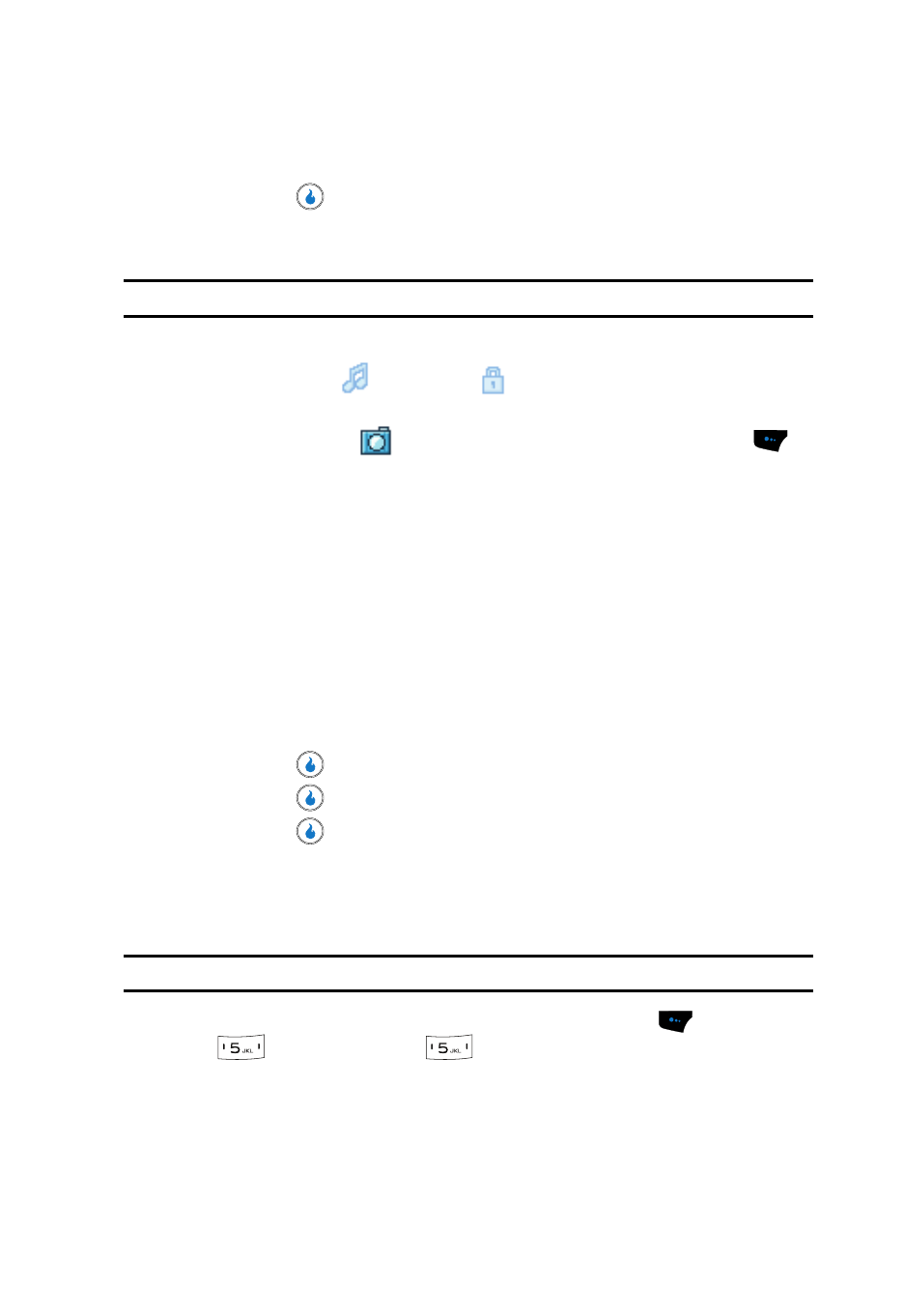
Understanding CONTACT
62
Contact Groups
• Move Member — Move a Contact from this Group to another Group.
3.
Use the Up and Down navigation keys to highlight the Add option.
4.
Press the
key. The New Group screen appears in the display.
5.
Use the keypad to enter a name for the Group. (See “Entering Text” on
page 43 for more information.)
Note: You must enter a name for the new Group before your device will let you make the other settings.
6.
Use the Up and Down navigation keys to highlight each setting.
7.
For the Ringer (
) and Secret (
) settings, use the Left and Right
navigation keys to select values.
8.
For the Group ID (
) setting, press the Edit (left) soft touch key (
).
The Edit Photo menu pops-up in the display showing the following options:
• Photo Album — Lets you select a Group ID photo from the photo album in your
device.
• New Photo — Launches the camera in your device so that you can take a
photo to be used as the ID for the selected Group.
• Icon — Lets you select an icon from the icon groups (Animals, People, Others)
in your device.
• Screen — Lets you select a downloaded screen as the ID for the selected
Group. (For more information, refer to “Screens” on page 68.)
9.
Use the Up and Down navigation keys to highlight the desired Group ID
source.
10.
Press the
key and photograph or select a Group ID image.
11.
Press the
key. The selected image appears in the New Group screen.
12.
Press the
key to save your choices. You are returned to the Groups
screen.
Edit a Group
The Edit option lets you change the name of a Group and its settings.
Note: You cannot rename the None group.
1.
In standby mode, press the Menu (left) soft touch key (
), then press
(for CONTACT) and
for Groups. A list of group names (like the
following list) appears in the display:
• General — Contacts not assigned to a named Group.
• Family
• Friends
