Notepad, Add a memo – Samsung SPH-A523HBASKE User Manual
Page 138
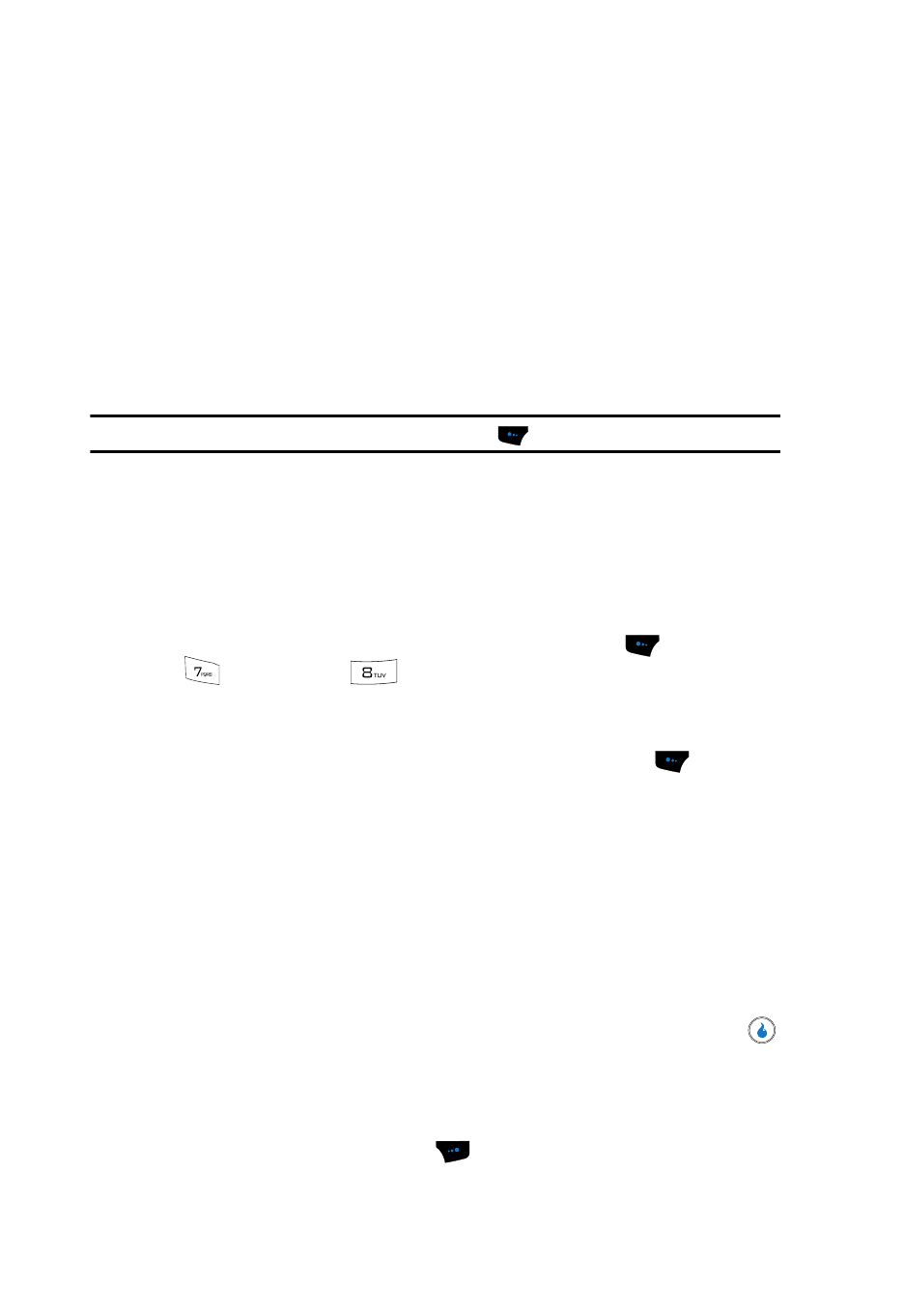
135
• kg — Weight
• ml — Volume
•
o
C — Temperature
2.
Use the Left and Right navigation keys to highlight the conversion tab you
wish to use.
3.
Use the Up and Down navigation keys to highlight the From and To fields
in succession. Use the Left and Right navigation keys to select the units to
be converted.
4.
Enter the quantity you want converted in the From field. The converted
quantity appears in the To field.
Note: To include a decimal point, press the Left soft touch key (
).
Notepad
You can create a notes and store them in Memo Pad. You can’t prioritize or set an
alert for stored notes. Return to Memo Pad anytime you wish to review and edit your
notes.
Add a Memo
1.
In standby mode, press the Menu (left) soft touch key (
), then press
(for PLAN) and
for Notepad. If you have any stored memos,
they appear as a list in the Memo page. If this is your first time in
Notepad, “Empty” appears in the display.
2.
To add a new memo, press the Menu (left) soft touch key (
). The
following options pop-up in the display:
• New — Lets you create a new memo.
• Search Notepad — Lets you search for a memo based on a word or string of
characters in that memo.
• Set Background — Lets you choose a background image that will appear
behind the new memo.
• Lock/Unlock Memo — Prevents/Allows deletion of the highlighted memo.
• Delete — Deletes the highlighted memo, provided it is unlocked.
• Delete all — Deletes all unlocked memos.
3.
Use the Up and Down navigation keys to highlight New, then press the
key. A blank memo appears in the display.
4.
Enter memo text using the keypad. (See ‘Entering Text” on page 43 for
more information.)
Press the Right soft touch key (
) to change text input mode.
