Format ext memory – Samsung SPH-A523HBASKE User Manual
Page 84
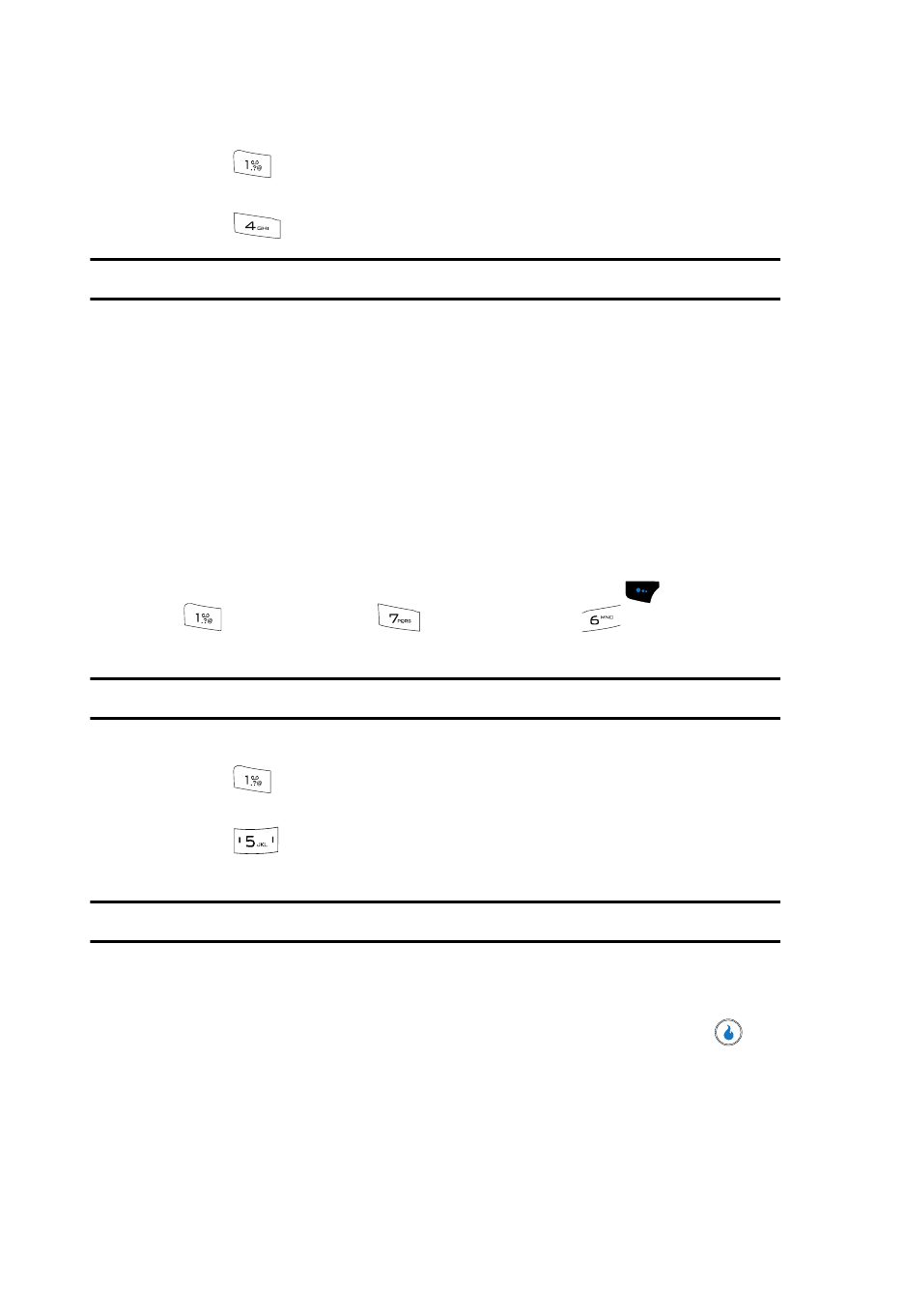
81
2.
Enter the password. The Device menu appears in the display.
3.
Press
(for
Memory Info). The Memory Info screen appears in the
display.
4.
Press
for
Ext Memory. You’re prompted to enter the password.
Note: The default password is ‘0000’.
The Ext Memory screen appears in the display, showing the following file
list sorting options:
• Sort by Time
• Sort by Size
• Sort by Name
• Sort by Type
5.
Use the Left and Right navigation keys to show the available files list
sorted according to the selected sorting option.
Format Ext Memory
1.
In standby mode, press the Menu (left) soft touch key (
), then press
(for CUSTOMIZE),
(for
Settings), and
for Device. You’re
prompted to enter the password.
Note: The default password is ‘0000’.
2.
Enter the password. The Device menu appears in the display.
3.
Press
(for
Memory Info). The Memory Info screen appears in the
display.
4.
Press
for
Format Ext Memory. You’re prompted to enter the
password.
Note: The default password is ‘0000’.
The Disk Format? prompt pops-up in the display.
5.
Use the Left and Right navigation keys to highlight Yes to format a
microSD Memory Card, or No to cancel formatting, then press the
key
to select your preference.
