Assign/reassign contacts to groups - menu method – Samsung SPH-A523HBASKE User Manual
Page 63
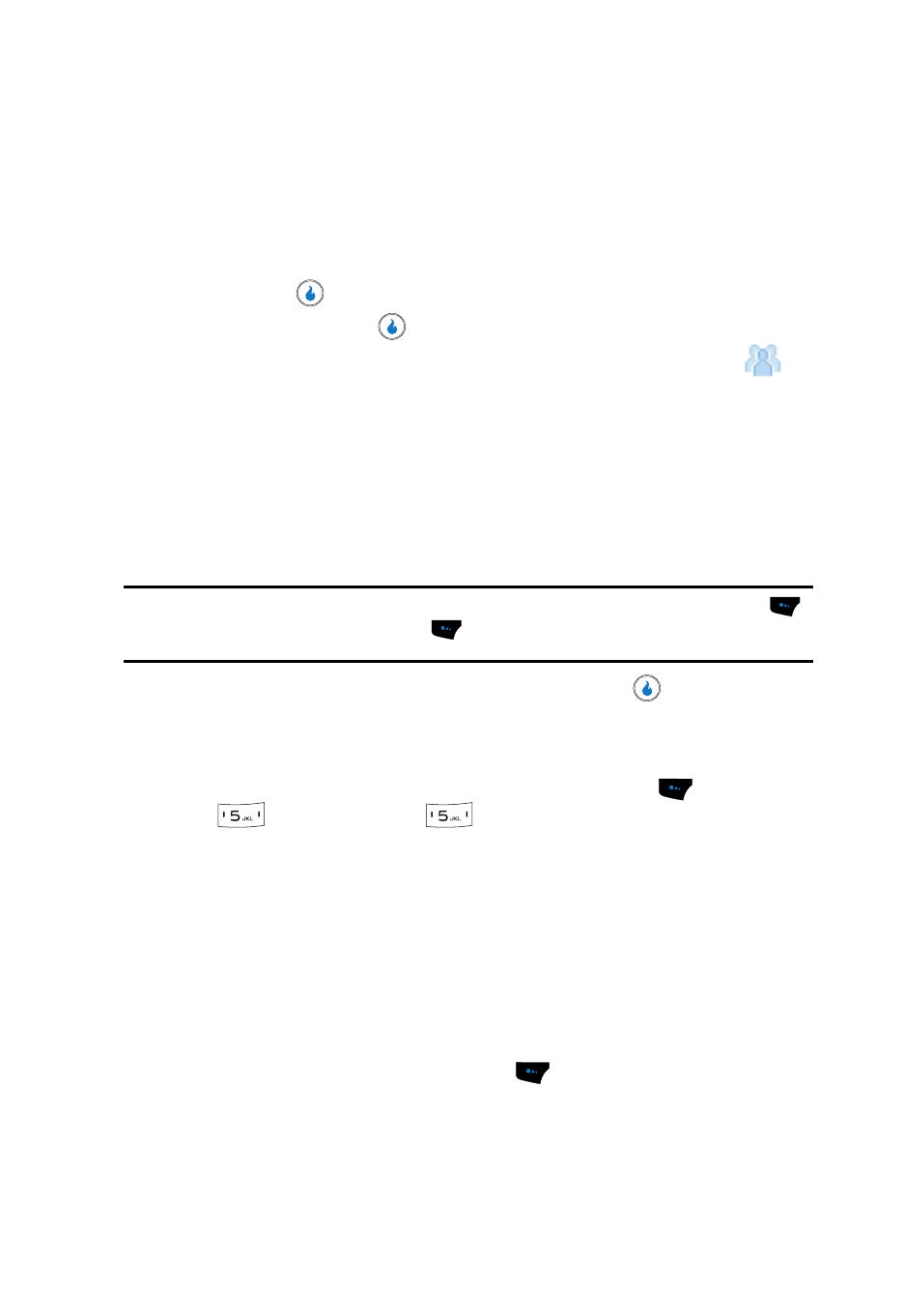
Understanding CONTACT
60
Contact Groups
Assign/Reassign Contacts to Groups — Shortcut Method
When you add a Contact, your device automatically assigns the new Contact to the
General group. You can assign or reassign a Contact to any available group.
1.
Find the desired Contact in the Contacts List. (See “Finding a Contact” on
page 52 for more information.)
2.
Press the
key. The View Number screen appears in the display.
3.
Press the Edit key (
). The Edit Contact screen appears.
4.
Use the Up and Down navigation keys to highlight the Group field (
) in
the selected Contact entry.
5.
Use the Left and Right navigation keys to select from Groups such as the
following:
• General — Contacts not assigned to a named Group.
• Family
• Friends
• Work
Note: If the selected Contact does not fit with the existing Groups, press the Set (left) soft touch key (
),
then press the New (left) soft touch key (
). See “Create a Group” on page 61 for more
information.
6.
When you’re finished editing the Contact, press the
key to save your
changes.
Assign/Reassign Contacts to Groups — Menu Method
1.
In standby mode, press the Menu (left) soft touch key (
), then press
(for CONTACT) and
for Groups. A list of group names (like the
following list) appears in the display:
• General — Contacts not assigned to a named Group.
• Family
• Friends
• Work
2.
Use the Up and Down navigation keys to highlight the General group (to
assign an unassigned Contact) or a named Group (to reassign or unassign
an assigned Contact).
3.
Press the Menu (left) soft touch key (
). The following options pop-up
in the display:
• Group Info — Shows this Group’s image ID, name, custom ringer setting, and
whether this Group is secret. (Not active for the None group.)
