Set frame, Save location, Video camera – Samsung SPH-A523HBASKE User Manual
Page 100
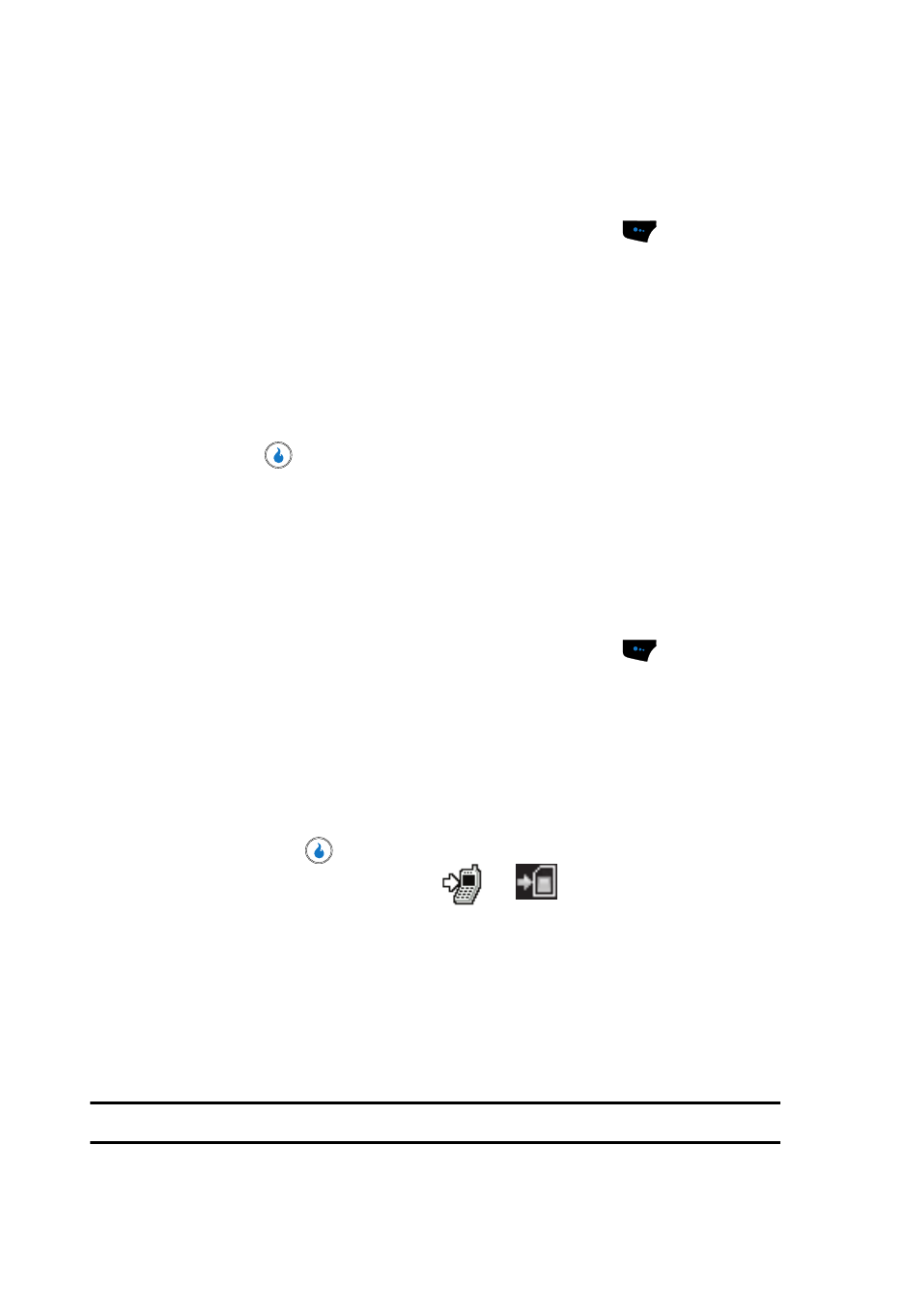
97
Set Frame
Set Frame lets you temporarily apply one of the preloaded picture frames in your
device to characterize or enhance one or more pictures.
1.
In camera mode, press the Menu (left) soft touch key (
). The options
menu bar appears in the display.
2.
Use the Left and Right navigation keys to highlight Set Frame. The
following options appear in the display:
• No Frame — Lets you take photos without enhancing frames.
• Frame 1 – Frame 20 — These options apply any of a series of frames to
succeeding photos.
3.
Use the Up and Down navigation keys to highlight the desired frame, then
press the
key. You’re returned to the camera viewfinder screen with
the selected frame applied to the viewfinder screen.
When you take your next picture, the photo will include the selected frame.
Save Location
Save Location lets you select where a photo will be saved, in the device or on a
Memory Card.
1.
In camera mode, press the Menu (left) soft touch key (
). The options
menu bar appears in the display.
2.
Use the Left and Right navigation keys to highlight Save Location. The
following options appear in the display:
• Int Album — Lets you save photos in your device.
• Ext Album — Lets you save photos on a Memory Card.
3.
Use the Up and Down navigation keys to highlight the desired location,
then press the
key. You’re returned to the camera viewfinder screen
with the selected location icon (
or
) appearing in the
viewfinder screen.
When you take your next picture, it will be saved to the selected location.
Video Camera
Taking video clips with the built-in video camera can be as simple as choosing a
subject, using the display as the viewfinder to point the lens (located on the top rear
of the device), and pressing a button.
Note: The device’s slide must be open for the video camera to work.
