Clock, Missed events, Font – Samsung SPH-A523HBASKE User Manual
Page 77
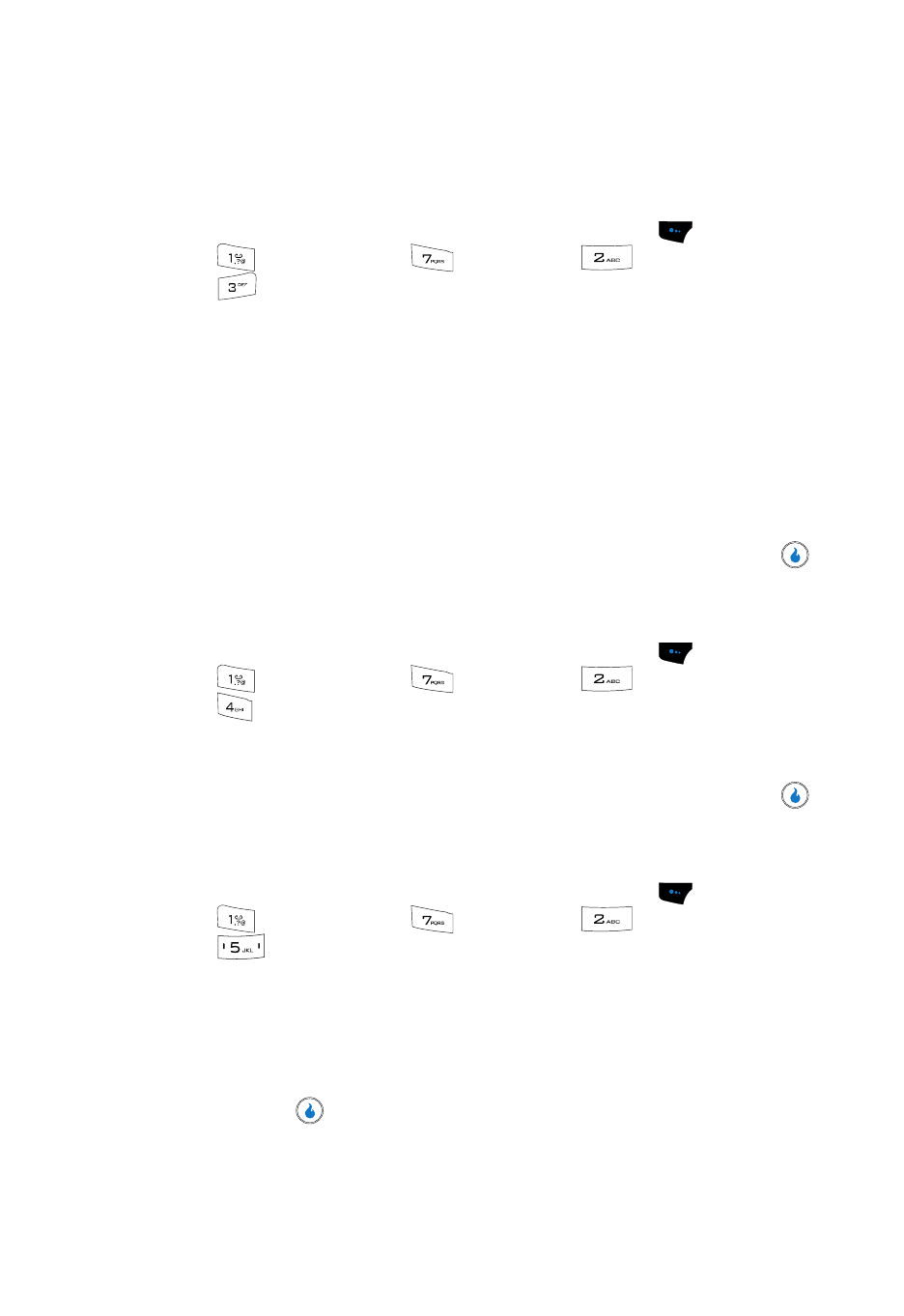
CUSTOMIZE
74
Display Settings
Clock
Clock lets you choose whether to show the time in the display in large or small
digital format.
1.
In standby mode, press the Menu (left) soft touch key (
), then press
(for CUSTOMIZE),
(for
Settings),
(for
Display), and
for Clock. The following options appear in the display:
• Clock type
–
Digital Clock 1, 2, 3 — Large numerical time and date displays
–
Off — Default small digital time display
• Placement
–
Digital Clock 1
—
Upper-Right
,
Upper-Left
,
Mid-Right
,
Mid-Left
,
Lower-Right
,
Lower-Left
,
User Set
(use navigation keys to position clock
display).
–
Digital Clock 2
—
Top
,
Middle
,
Bottom
.
–
Digital Clock 3
—
Top
,
Bottom
.
2.
Use the navigation keys to highlight the desired setting, then press the
key to save the setting.
Missed Events
1.
In standby mode, press the Menu (left) soft touch key (
), then press
(for CUSTOMIZE),
(for
Settings),
(for
Display), and
for Missed Events. The following options appear in the display:
• On
• Off
2.
Use the navigation keys to highlight the desired setting, then press the
key to save the setting.
Font
1.
In standby mode, press the Menu (left) soft touch key (
), then press
(for CUSTOMIZE),
(for
Settings),
(for
Display), and
for Font. The following options appear in the display:
• Font Style — Sets font (General, Helvesgoe, Swiri, Gurum, Donghwa,
or Panhwa) used to show text.
• Font Size — Sets size (Small, Medium, Large, Larger, or Largest) of the
Style font used to show text.
2.
Use the navigation keys to highlight the desired option and setting, then
press the
key to save the setting.
