Samsung SPH-A523HBASKE User Manual
Page 153
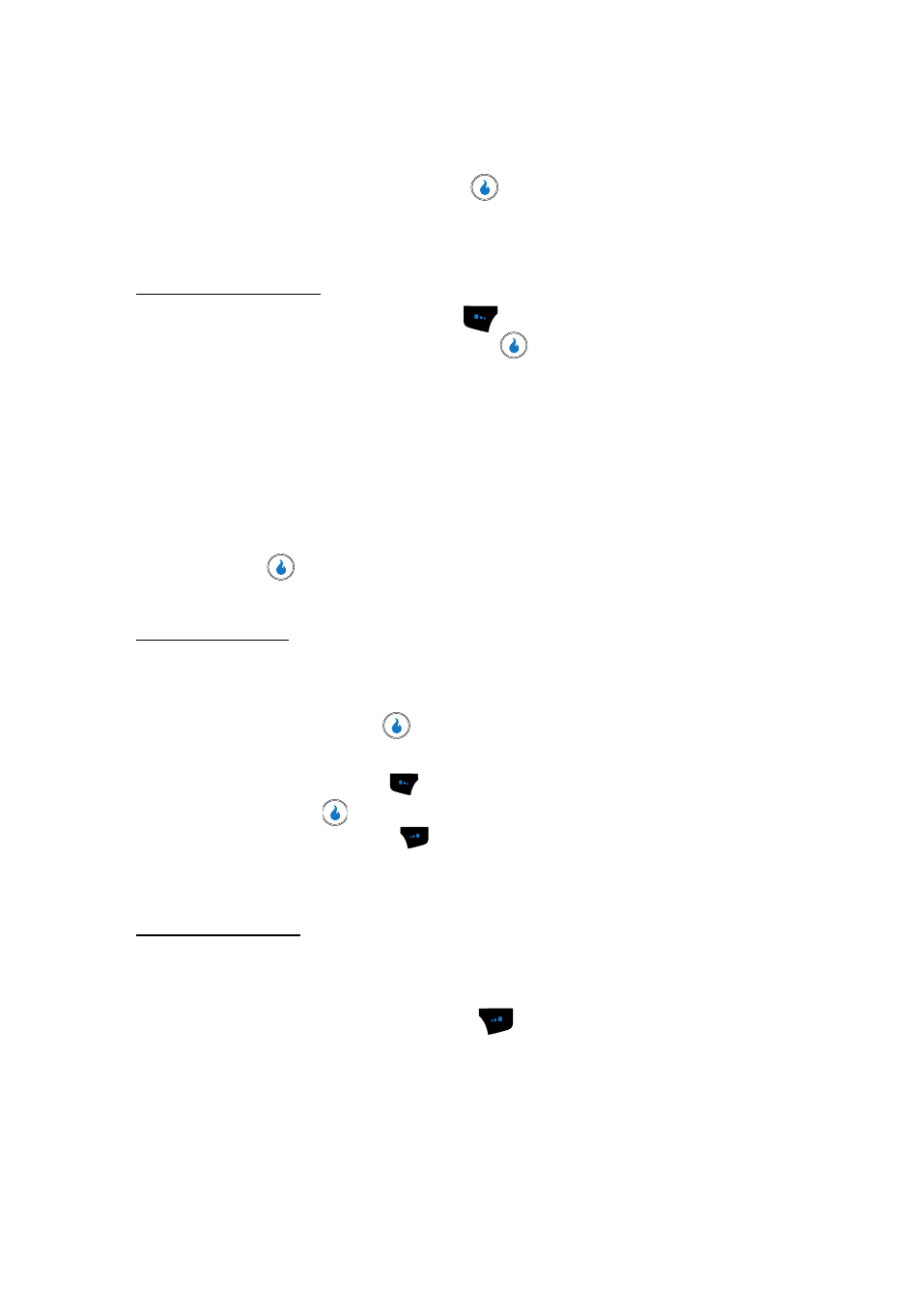
MESSAGE
150
Sending an Email Message
1.
In standby mode, press the Down navigation key (MESSAGE shortcut), then
use the Up/Down navigation key to highlight the messaging service to
which you subscribe and press
.
The Inbox screen appears in the display listing any received Email
messages.
To access other folders:
2.
Press the Menu (left) soft key (
), use the Up/Down navigation keys to
highlight View Folders, then press
. The following options pop-up in
the display:
• Inbox — Stores received Email messages.
• Sent — Stores Email messages that have been sent to the recipients.
• Drafts — Stores incomplete, saved Email messages for later completion.
• Outbox — Stores outgoing Email messages that have not been sent.
• Trash — Stores Email messages deleted from the other folders.
Use the Up/Down navigation keys to highlight the desired folder, then
press
. A list of any Email messages stored in the selected folder
appears in the display.
To view a message:
3.
Use the Up/Down navigation keys to highlight an Email message you wish
to view.
4.
Press the Open key (
). The message Details screen appears in the
display. The following soft key functions appear in the display:
• Menu (left) soft key (
) — Pops-up a list of message management options.
• Email key (
) — Lets you create a new Email message.
• Reply (right) soft key (
) — Lets you compose an Email message to the
orginator/recipient of the highlighted message.
Press the appropriate key to access the desired function.
To delete a message:
5.
Use the Up/Down navigation keys to highlight an Email message you wish
to delete.
6.
Press the Delete (right) soft key (
). The deleted message moves to the
Trash folder.
7.
To remove the message from your handset, access the Trash folder (Step 2
above) and repeat Steps 3 and 4 above.
