Send + receive, Disconnect device – Samsung SPH-A523HBASKE User Manual
Page 89
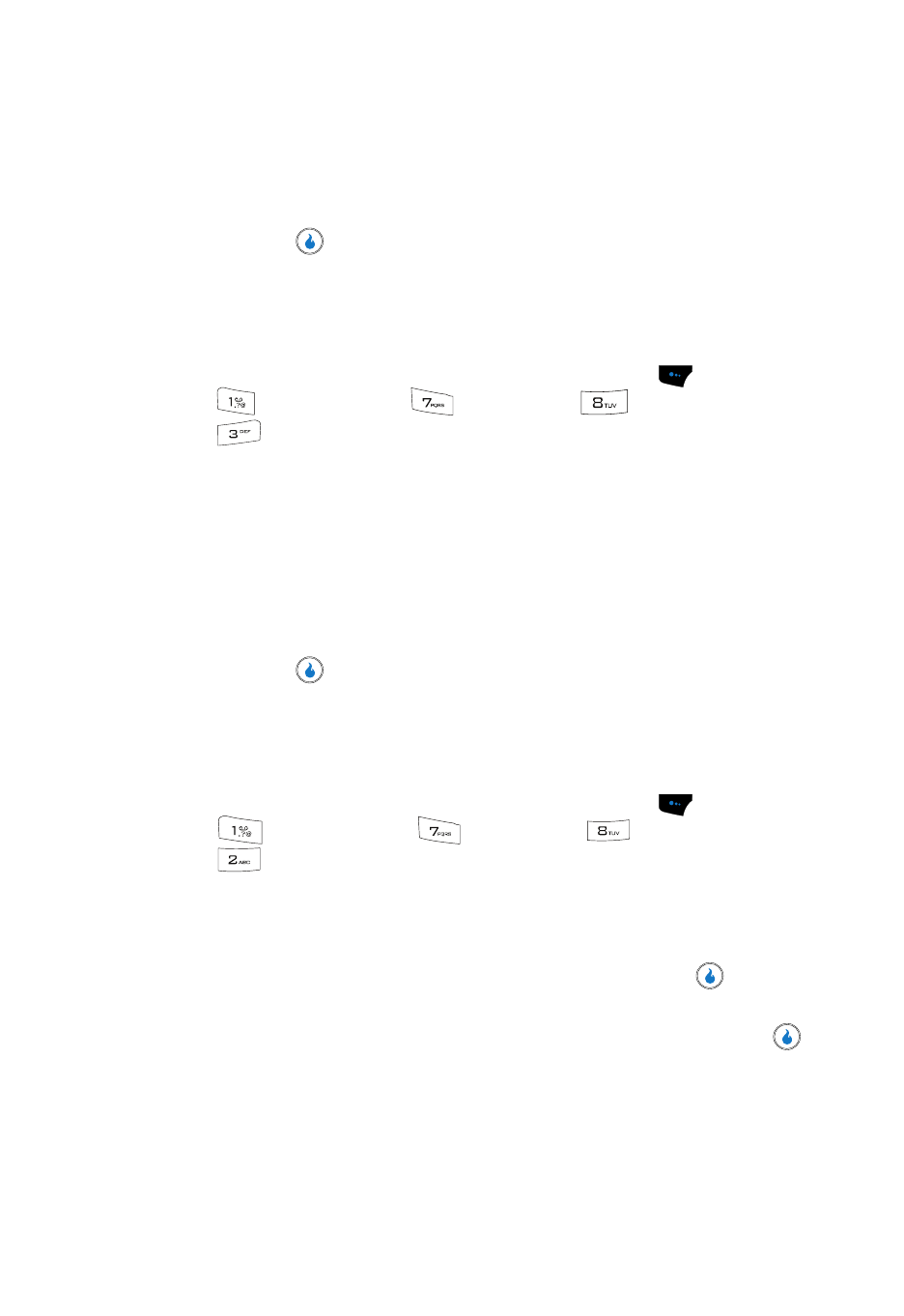
CUSTOMIZE
86
Bluetooth
• Delete All — Removes all devices from the list.
• Device Info — Shows the Name, Type, Status, Address, Profiles, Pairing Date,
and Last Connection time and date.
5.
Use the Up and Down navigation keys to highlight the desired option, then
press the
key.
Send + Receive
The Send + Receive application lets you exchange Contact information and files
(melodies, images, and photos) with Bluetooth wireless technology devices.
1.
In standby mode, press the Menu (left) soft touch key (
), then press
(for CUSTOMIZE),
(for
Settings),
(for
Bluetooth), and
for Send + Receive. The following options appear in the display:
• Receive Mode — Lets your device receive information and files from a
Bluetooth wireless technology device.
• Send My Info — Send your NameCard to a Bluetooth wireless technology
device.
• Send Contact — Send Contact information to a Bluetooth wireless technology
device.
• Send Photo — Send a photo file to a Bluetooth wireless technology device.
2.
Use the Up and Down navigation keys to highlight the desired option, then
press the
key.
Disconnect Device
Selecting this option lets you disconnect Bluetooth devices currently connected to
your device.
1.
In standby mode, press the Menu (left) soft touch key (
), then press
(for CUSTOMIZE),
(for
Settings),
(for
Bluetooth), and
for Trusted Devices. The Trusted Devices screen appears in the
display listing all Bluetooth wireless technology devices currently
registered on your device. Information about the currently connected
Bluetooth device appears in the display.
2.
To disconnect the Bluetooth device, press the Discon. key (
). You are
prompted to verify the disconnection.
Use the Left and Right navigation keys to highlight Yes and press the
key.
