Wake-up call, Set the wake-up call – Samsung SPH-A523HBASKE User Manual
Page 131
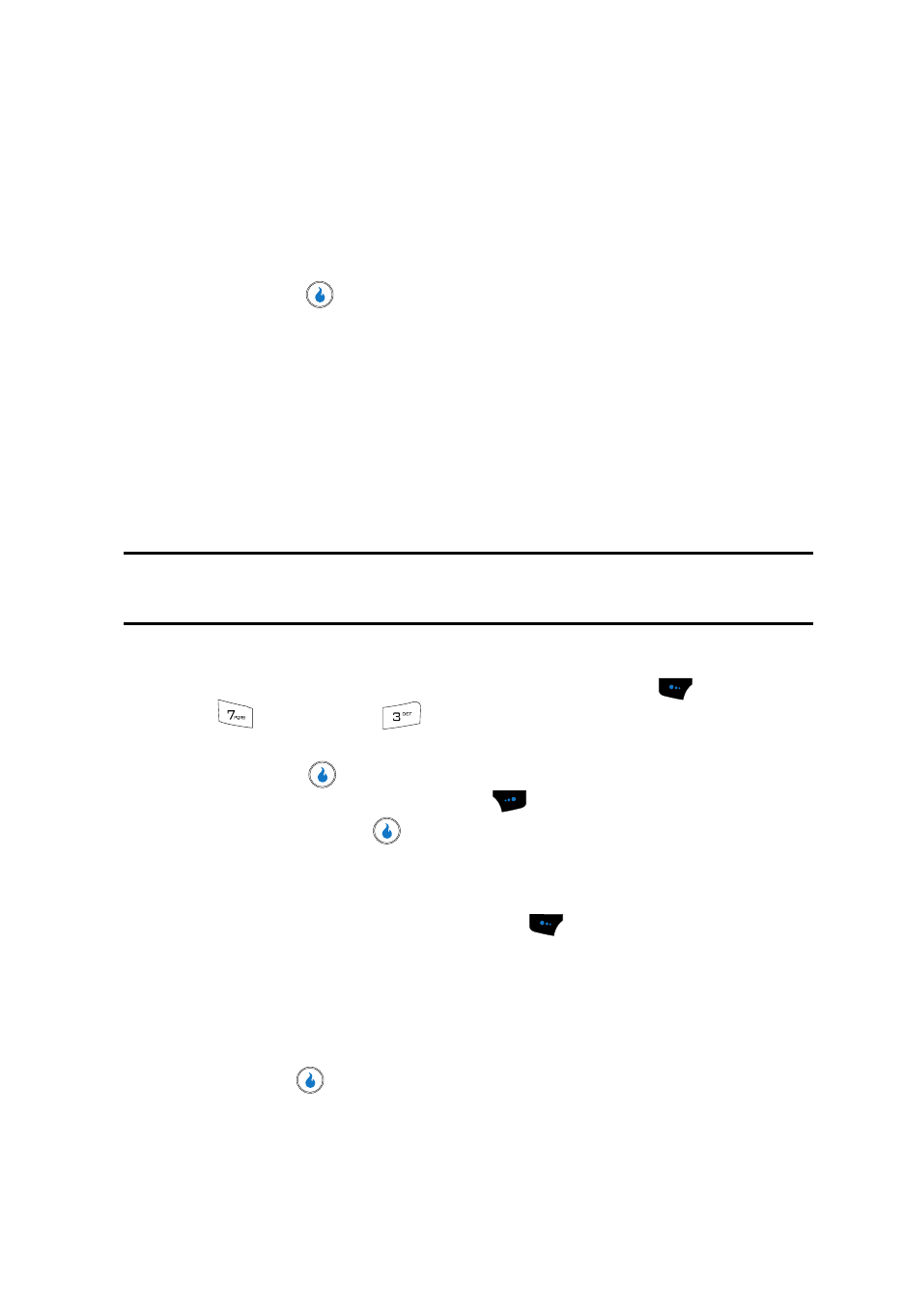
PLAN
128
Wake-up Call
• Check Completed/Clear Completed — Change the status of a highlighted
task to completed/uncompleted.
• Sort by Deadline — Re-present the tasks in order of their deadlines.
• Delete — Erase the currently highlighted task.
• Delete All — Erase all tasks from your To-do list.
4.
Use the Up and Down navigation keys to highlight Delete or Delete All,
then press
.
• If you select Delete, the highlighted task is removed from the To-do list.
• If you select Delete All, you are prompted to confirm deletion of all tasks.
–
Select Yes to delete all tasks.
–
Select No to cancel deletion of the tasks.
Wake-up Call
Your device has a Wake-up Call alarm that can be set to go off once, or daily at a
specified time. Once set, the Wake-up Call alarm is easy to change or turn off
completely.
Note: The Wake-up Call alarm doesn’t function when the device is turned off. If the time for the Wake-up
Call alarm has elapsed, Alert is set for Once, and the device is off, the alarm occurs at the same time on the
following day.
Set the Wake-up Call
1.
In standby mode, press the Menu (left) soft touch key (
), then press
(for PLAN) and
for Wake-up Call. The following options appear
in the display:
• Edit key (
)
• Turn on / Turn off (right) soft key (
)
2.
Press the Edit key (
). The Wake-up Call screen appears in the display
with the Time field highlighted.
3.
Enter the time for the Wake-up Call using the keypad.
4.
Press the AM/PM (left) soft touch key (
) to select AM or PM.
5.
Use the Up and Down navigation keys to highlight any other fields whose
settings you wish to change.
6.
Use the Left and Right navigation keys to change settings in fields other
than Time.
7.
Press the
key to save your changes and set the Wake-up Call alarm.
“Wake-up Call Saved and On” appears in the display.
