Security, Phone lock – Samsung SPH-A523HBASKE User Manual
Page 86
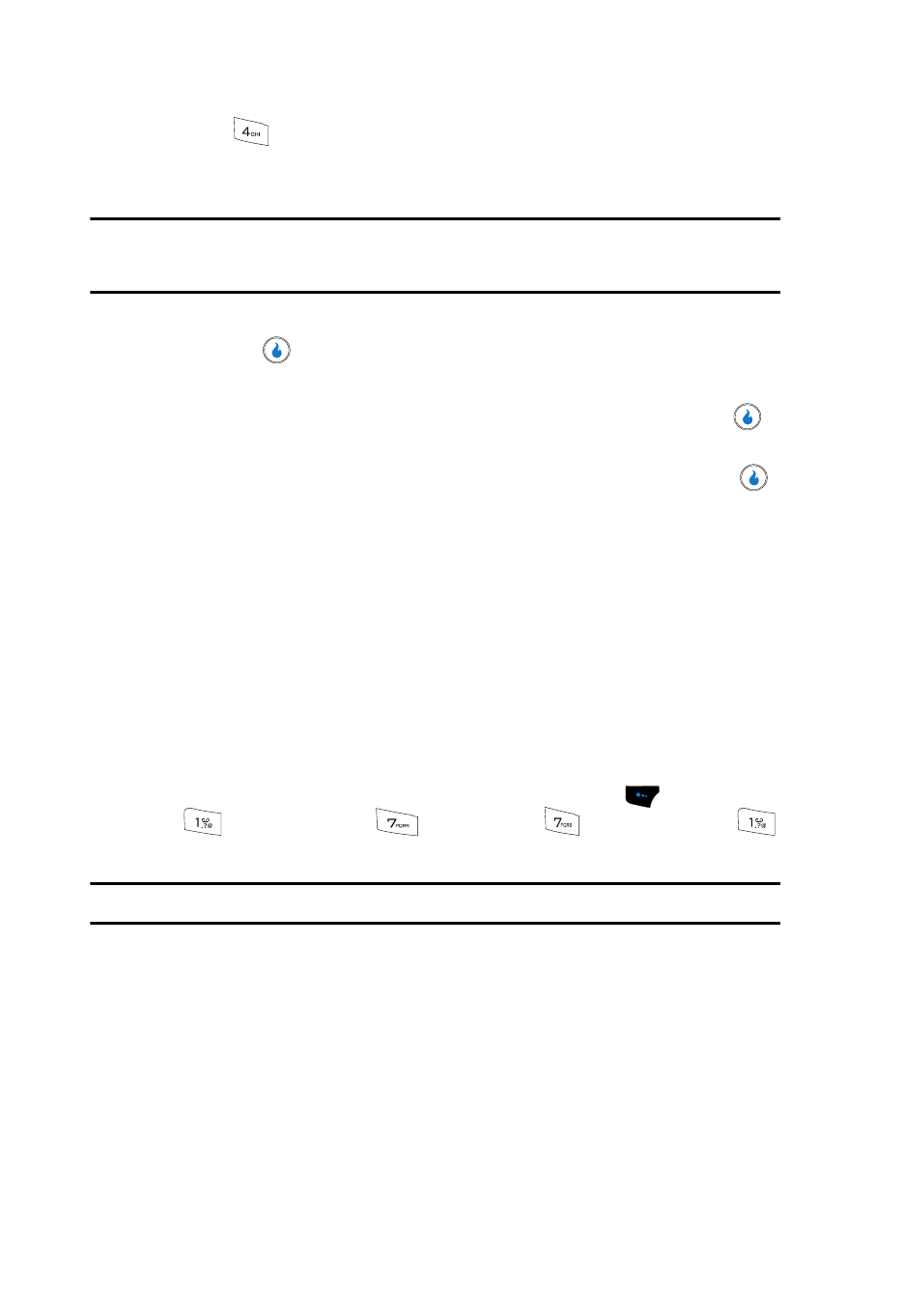
83
3.
Press
for
Reset. The following options appear in the display:
• Delete Contacts — Deletes all entries from the Contacts List.
• Reset Defaults — Resets CUSTOMIZE settings to the factory default values.
Caution!: Contact your Wireless Provider before using the Reset Defaults option.
Reset Defaults does not restore settings made by your Wireless Provider.
4.
Use the Up and Down navigation keys to highlight the desired option, then
press the
key.
You are prompted to confirm the selected deletion or reset.
5.
Use the Left and Right navigation keys to highlight No and press the
key to cancel the deletion or reset.
Use the Left and Right navigation keys to highlight Yes and press the
key to confirm the deletion or reset.
Security
Use the Security menu to lock your device and set a password for your device.
Phone Lock
Locking the device limits all outgoing calls except calls to 911 emergency and the
three user-programmable emergency numbers. You can lock the device manually
during use, or set the device to lock automatically when it is turned on. With the
device in lock mode, you can answer incoming calls, but you must unlock the device
to place outgoing calls (except to emergency and secret numbers).
1.
In standby mode, press the Menu (left) soft touch key (
), then press
(for CUSTOMIZE),
(for
Settings),
(for
Security), and
for Phone Lock. You’re prompted to enter the password.
Note: The default password is ‘0000’.
2.
Enter the Lock Code. The following Phone Lock options pop-up in the
display:
• Manual Lock — Locks the device immediately (The device stays locked until
you enter the lock code.)
• Auto Lock — Locks the device automatically the next time your device is
powered ON (The device stays locked until you enter the lock code.)
• Off — Unlocks the device.
3.
Use the navigation keys to highlight the Phone Lock mode option of your
choice.
