Your device’s modes, Call answer mode, Input mode – Samsung SPH-A523HBASKE User Manual
Page 23: Lock mode, Standby mode
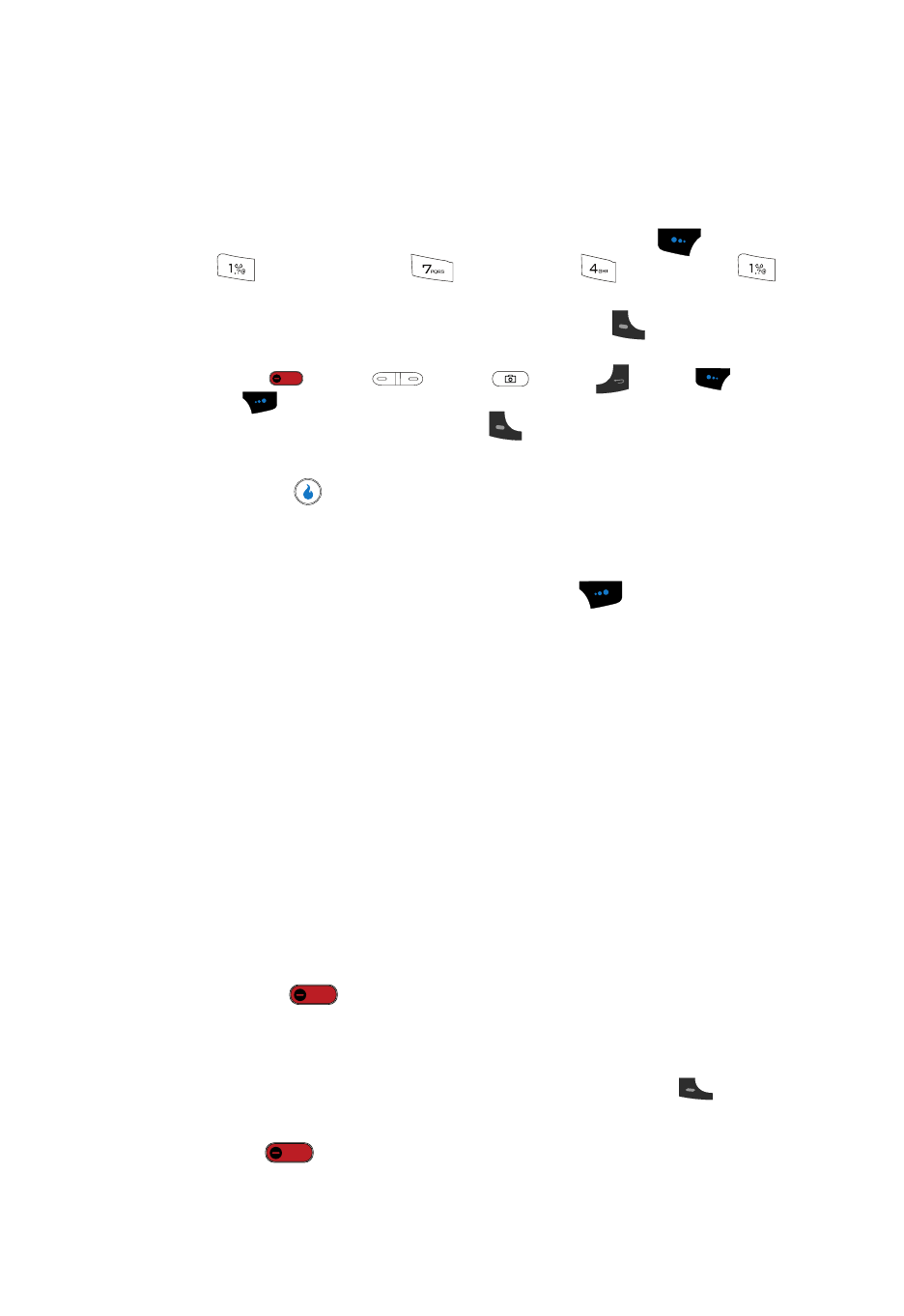
Understanding Your Device
20
Your Device’s Modes
Your Device’s Modes
Call Answer Mode
You can select how you wish to answer a call.
1.
In standby mode, press the Menu (left) soft touch key (
), then press
(for CUSTOMIZE),
(for
Settings),
(for
Call), and
for
Answer Call On. The following call answer options appear in the display:
• Slide Open — Sliding the device open or pressing
answers a call.
• Open & Press Any Key — Sliding the device open or pressing any key except
the
key, the
key, the
key, the
key, the
key, or the
key answers a call.
• Send Key Only — Only pressing
answers a call.
2.
Use the Navigation keys to highlight an option.
3.
Press the
key to select the method for answering calls.
Input mode
Input mode determines how you enter text, numbers and symbols. While at any text
entry screen, repeatedly press the right soft touch key (
) to toggle between the
text input modes: T9Abc, 123, Symbol, KOR, and Abc. (See “Entering Text” on page
43 for more information.)
Lock Mode
When the device is in Lock Mode, restrictions are placed on device use. You can
receive calls and messages, but cannot place outgoing calls (except for emergency
numbers) until you unlock the device. Lock Mode also restricts access to menus and
the volume key. Unlock your device by entering the lock code when prompted. (See
“Phone Lock” on page 83 for more information.)
Standby Mode
Standby mode is the state of the device once it has found service and is idle. The
device goes into standby mode:
•
After you power the device on.
•
When you press
after a call or from within a menu.
In standby mode, you will see the time, day, and date as well as all device status
icons.
1.
While in standby mode, enter a phone number, and press
to place a
call.
2.
Press
to return to standby mode.
