Store pauses in a new contact, Add pauses to an existing contacts entry, Add a number or email address to a contact – Samsung SPH-A523HBASKE User Manual
Page 60
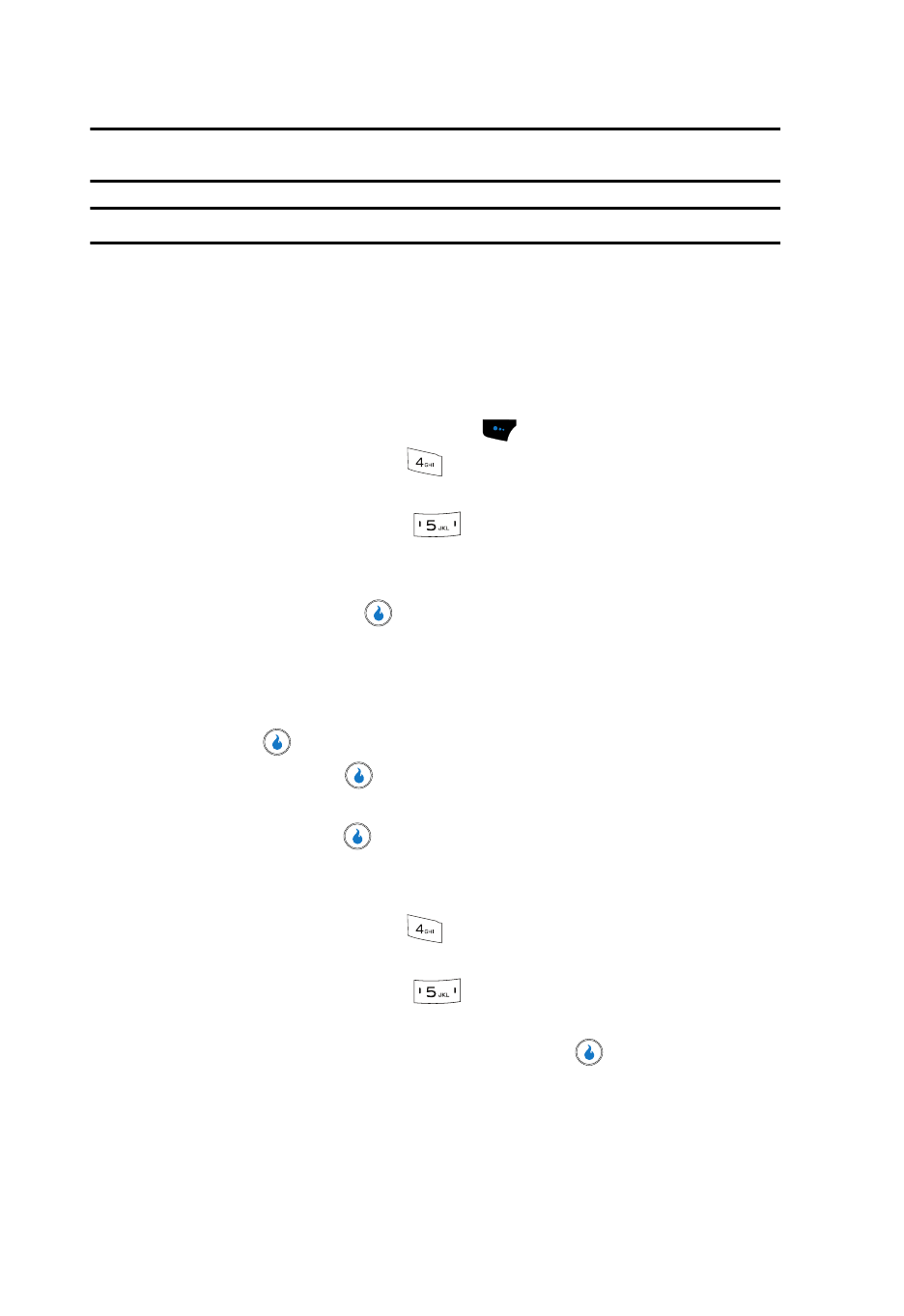
57
Tip: You can enter multiple two-second pauses to extend the length of a pause. For example, two
consecutive two-second pauses cause a total pause time of four seconds.
Note: Keep in mind that pauses count as digits towards the 32-digit maximum.
Store Pauses in a New Contact
1.
Add a new Contact. (See “Adding a New Contact” on page 49 for more
information.)
2.
Use the Up and Down navigation keys to highlight a number for this
Contact.
3.
Press the Menu
(left) soft touch key (
).
4.
Highlight Add Hard Pause (
) to add a hard pause (awaits input from
you) to the number.
Highlight Add 2 Sec Pause (
)
to add a two-second pause to the
number.
5.
When you’re finished entering the number and pauses, and other Contact
information, press the
key to save the new Contact.
Add Pauses to an Existing Contacts Entry
1.
Find the desired entry in the Contacts List. (See “Editing an Existing
Contact” on page 56 for more information.)
2.
Press the
key. The View Number screen appears in the display.
3.
Press the Edit key (
). The Edit Contact screen appears.
4.
Use the Up and Down navigation keys to highlight the field you want to
edit, then press the
key.
5.
Use the navigation keys to place the cursor where you want to add a pause
(usually at the right-hand end of the number).
6.
Highlight Add Hard Pause (
) to add a hard pause (awaits input from
you) to the number.
Highlight Add 2 Sec Pause (
)
to add a two-second pause to the
number.
7.
When you’re finished entering pauses, press the
key to save your
changes to the number in your Contacts List.
Add a Number or Email Address to a Contact
1.
Find the desired Contact. (See “Finding a Contact” on page 52 for more
