Joining contact information – Samsung SGH-T989AABTMB User Manual
Page 96
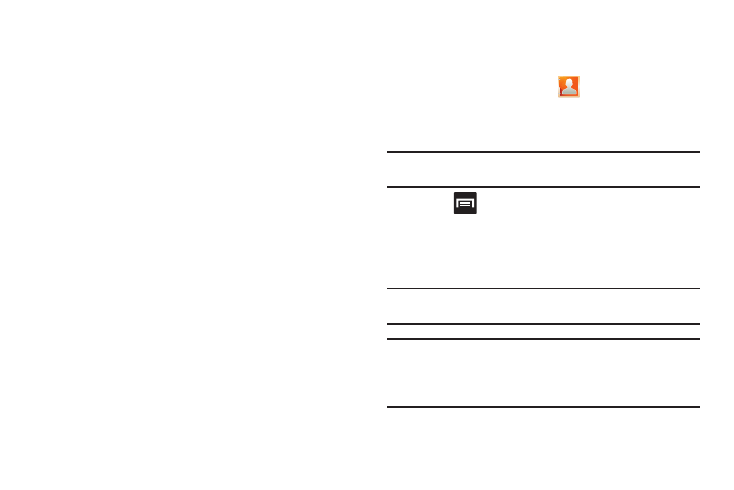
91
Joining Contact Information
Most people now maintain multiple email accounts, social
networking logins, and other similar account information. For
example, a Facebook account login name might differ from a
corporate email account login because they are maintained
separately and for different groups of people.
This device can synchronize with multiple accounts (such as
Facebook, Twitter, MySpace, Microsoft Exchange ActiveSync,
Google, or T-Mobile). When you synchronize your phone with
those accounts, each account creates a separate contact entry in
the Contacts list.
If one of your contacts (Amy Smith) has a regular email account
that you maintain in Gmail, but also has a Facebook account
under her maiden and married name, as well as a Video! chat
account, when you merge those accounts into your Contacts list
you can join all of her entries and view the information in one
record.
Joining contact information makes sending messages easy. You
can select any account email address or information all from one
screen, versus searching multiple, individual screens to locate
the desired account information.
Next time you synchronize your phone with your accounts, any
updates contacts make to email account names, email
addresses, etc. automatically update in your contacts list.
1.
From the Home screen, tap
.
2.
Tap a contact name (the name you want to link to another
entry) to reveal the Contact entry’s Overview Screen.
Note: Typically this is the same contact with a different name or account
information.
3.
Press
and then tap Join contact.
4.
Tap the second contact entry (the entry in which to link).
The second contact is now linked with the first and the
account information is merged into one screen.
Note: The information is still maintained in both entries, but displays in one
record for easier viewing when you link the contacts.
Important!: It is the second contact image that is displayed for both, but the
first contact’s name that is used.
For example: If Amy (original entry) is joined with Julie (second
entry). Julie appears to disappear and only Amy remains. Tap the
Amy entry (showing the Julie image) to view both.
