Samsung SGH-T989AABTMB User Manual
Page 58
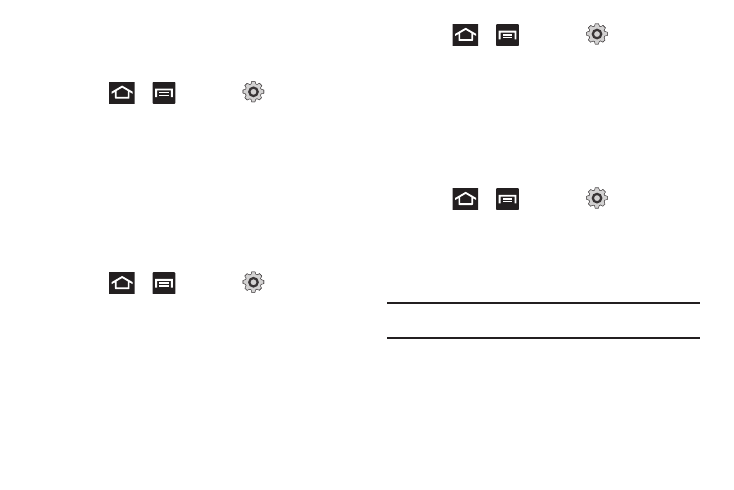
53
Unmounting the SD card
Unmounting the SD card prevents corruption and damage to the
SD card while removing it from the slot.
1.
Press
➔
and then tap
(Settings)
➔
Storage.
2.
Tap Unmount SD card.
3.
When the “SD card will be unmounted” message displays
and the Mount SD card now appears in the menu list,
remove the SD card. For more information, refer to
“Removing the microSD Memory Card” on page 10.
SD card Memory Status
To view the memory allocation for your external SD card:
ᮣ
Press
➔
and then tap
(Settings)
➔
Storage. The available memory displays under the Total
space and Available space headings.
Erasing Files from the SD card
You can erase files from the SD card using the phone.
1.
Ensure the SD card is mounted. For more information,
refer to “Unmounting the SD card” on page 53.
2.
Press
➔
and then tap
(Settings)
➔
Storage
➔
Unmount SD card.
3.
Tap Format SD card
➔
Format SD card
➔
Erase everything
to format the SD card. The SD card formats and erases all
the data stored on it.
Factory Data Reset
From this menu you can reset your phone and sound settings to
the factory default settings.
1.
Press
➔
and then tap
(Settings)
➔
Privacy.
2.
Tap Factory data reset. This action erases all data from
your device except current system software and bundled
applications, or SD card files such as music or photos.
Note: This feature provides an option to format the internal USB storage, not
the microSD card.
3.
Tap Format USB storage to erase all data stored on the
device’s internal storage area.
4.
Tap Reset phone
➔
Erase everything.
