World clock, Stopwatch, Setting a timer – Samsung SGH-T989AABTMB User Manual
Page 198: Configuring a desk clock, World clock stopwatch setting a timer
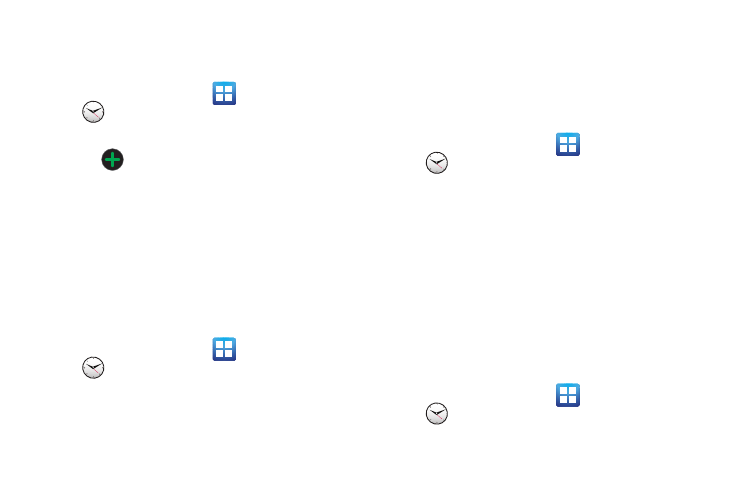
193
World Clock
This feature allows you to find out what time it is another part of
world.
1.
From the Home screen, tap
(Applications)
➔
(Clock).
2.
Tap the World clock tab.
3.
Tap
(Add city) then scroll and select the desired city,
or tap in the search field to locate a city.
To assign DST settings:
1.
Locate a desired city from the World Clock list.
2.
Touch and hold a city and select DST settings.
3.
Select a DST setting (Automatic, Off, 1 hour or 2 hours).
Stopwatch
This feature allows you to capture elapsed time while letting the
stopwatch keep running.
1.
From the Home screen, tap
(Applications)
➔
(Clock)
➔
Stopwatch tab.
2.
Tap Start to start the stopwatch counter.
3.
Tap Lap to begin the lap time counter.
4.
Tap Stop to stop the counter.
5.
Tap Restart to restart the lap counter. You can have
multiple lap times.
6.
Tap Reset to reset the counter.
Setting a Timer
1.
From the Home screen, tap
(Applications)
➔
(Clock)
➔
Timer tab.
2.
Tap the hr, min, or sec field and use the on-screen keypad
to enter the hour, minute, or seconds. The timer plays an
alarm at the end of the countdown.
3.
Tap Start to start the timer.
4.
Tap Stop to stop the timer or Reset to reset the timer and
start over.
5.
Tap Restart to resume the timer counter.
Configuring a Desk Clock
This feature lets you activate an on-screen clock that can be
viewed when the device is docked.
ᮣ
From the Home screen, tap
(Applications)
➔
(Clock)
➔
Desk clock tab.
