Removing music files, T-mobile tv, Youtube – Samsung SGH-T989AABTMB User Manual
Page 144: Removing music files t-mobile tv youtube
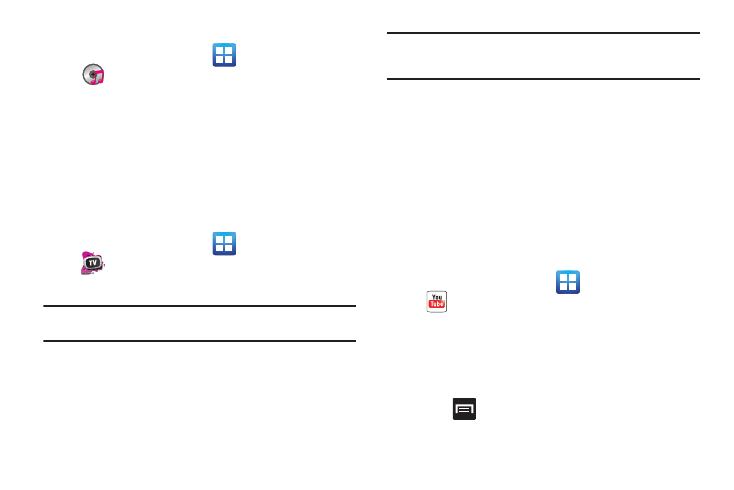
139
Removing Music Files
1.
From the Home screen, tap
(Applications)
➔
(Music).
2.
Tap the All tab.
3.
Touch and hold a song entry to reveal the on-screen
context menu.
4.
Tap Delete
➔
OK. The music file(s) is deleted.
T-Mobile TV
T-Mobile TV is an application that allows you to get live TV and
Video on Demand.
1.
From the Home screen, tap
(Applications)
➔
(T-Mobile TV). The T-Mobile Terms and Conditions
page displays.
Note: A data plan is required to use this feature. Charges may apply. Please
contact your service provider for further details.
2.
Tap Accept if you accept the Terms and Conditions.
– or –
Tap Exit to close the application.
Note: T-Mobile TV must be initialized over a cellular network before it can be
used. During this initial registration process, any current Wi-Fi
connections must be disabled.
3.
Tap Disable Wi-Fi if you currently have an active Wi-Fi
connection.
4.
Tap Start Trial to begin a free 30-day trial of the service.
5.
Tap any of the following categories to begin viewing:
Live TV, On Demand, My Media, More Info, Browse, or Live
Channels.
YouTube
YouTube is a video sharing website on which users can upload
and share videos, and view them in MPEG-4 format.
1.
From the Home screen, tap
(Applications)
➔
(YouTube).
2.
Tap Accept if you accept the Terms and Conditions, or
touch Exit.
3.
When the screen loads you can begin searching and
viewing posted videos.
4.
Press
➔
Settings
➔
High quality on mobile if you
prefer high quality output.
