Samsung SGH-T989AABTMB User Manual
Page 201
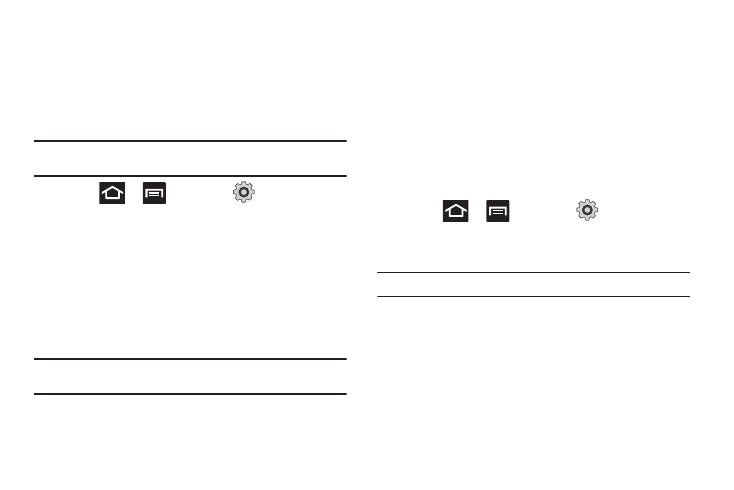
Changing Your Settings 196
Wi-Fi Direct Settings
You can configure your phone to connect directly with other Wi-Fi
capable devices. This is an easy way to transfer data between
devices. These devices must be enabled for
Wi-Fi direct communication. This connection is direct and not via
a hotspot or WAP.
Note: Activating this feature will disconnect your current Wi-Fi network
connection.
1.
Press
➔
and then tap
(Settings)
➔
Wireless and network
➔
Wi-Fi Direct settings.
2.
Tap Wi-Fi Direct. A check mark displayed next to the
feature indicating it is enabled. Your phone will begin to
search for other devices enabled with Wi-Fi direct
connections.
3.
After scan, tap a device name to begin the connection
process to another Wi-Fi Direct compatible device.
Note: The target device must also have Wi-Fi Direct service active and
running before it can be detected by your device.
4.
Tap Connect. The direct connection is then established.
5.
When prompted to complete the connection, tap OK. The
status field now reads “Connected” and your connected
device is listed within the Wi-Fi Direct devices listing.
Bluetooth settings
In this menu you can activate Bluetooth, view or assign a device
name, activate your phone so other Bluetooth devices can
discover it, or scan for other, available Bluetooth devices with
which to pair.
Activating Bluetooth
ᮣ
Press
➔
and then tap
(Settings)
➔
Wireless and network
➔
Bluetooth settings and tap
Bluetooth to turn it on.
Note: Bluetooth must be enabled prior to use.
