Pro apps, Settings, Slacker – Samsung SGH-T989AABTMB User Manual
Page 169: Social hub, Pro apps settings slacker social hub
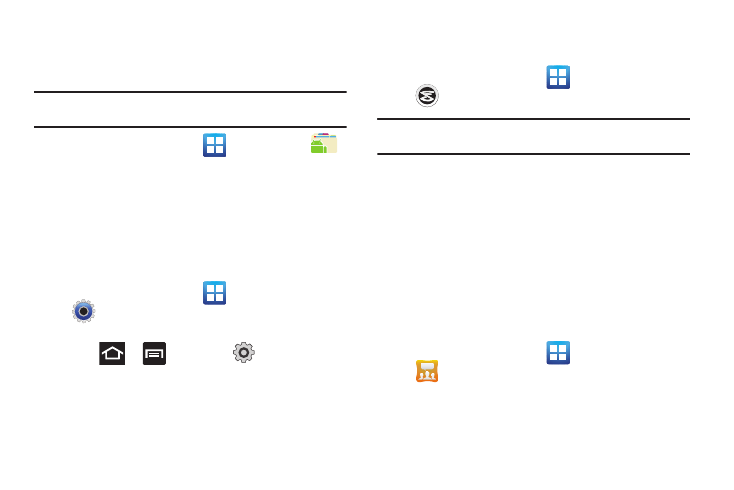
Applications and Development 164
Pro Apps
Provides access to compatible productivity tools. These
productivity packs can be accessed from anywhere.
Note: Access to these applications and packs requires you have an active
Google account and are logged in prior to connection.
1.
From the Home screen, tap
(Applications)
➔
(Pro Apps).
• Select an application and follow the on-screen download
and installation instructions.
Settings
This icon navigates to the sound and phone settings for your
phone. It includes such settings as: display, security, memory,
and any extra settings associated with your phone.
ᮣ
From the Home screen, tap
(Applications)
➔
(Settings).
– or –
Press
➔
and then tap
(Settings).
For more information, refer to “Changing Your Settings” on
page 194.
Slacker
Slacker offers free, internet radio for mobile phones.
1.
From the Home screen, tap
(Applications)
➔
(Slacker).
Important!: You must register and create a free account prior to using this
service.
2.
If prompted, enter your Email address and password.
– or –
Tap Create Account if you have not created an account.
3.
Begin selecting the music you want to listen to.
Social Hub
Allows you to easily and intuitively satisfy all of your
communication needs from within a single-user interface.
E-mails, instant messaging, social network contents, and
calendar contents from all major service providers are available.
1.
From the Home screen, tap
(Applications)
➔
(Social Hub). The Welcome to Social Hub page
describes all of the available features.
2.
Tap Setup now to setup your Social Hub account.
