Samsung SGH-T989AABTMB User Manual
Page 121
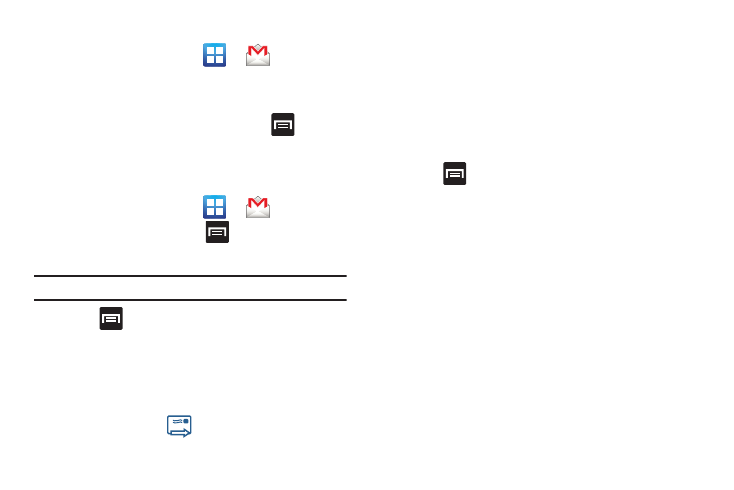
Messages 116
Opening Gmail
1.
From the Home screen, tap
➔
(Gmail).
2.
Tap an existing email message.
Refreshing Google Mail
ᮣ
From within the Gmail message list, press
and then
tap Refresh to send and receive new emails and
synchronize your email with the Gmail account.
Composing a Gmail Message
1.
From the Home screen, tap
➔
(Gmail).
2.
From the Gmail Inbox, press
and then tap
Compose.
3.
Enter the recipients Email address in the To field.
Tip: Separate multiple recipient email addresses with a comma.
4.
Press
and select Add Cc/Bcc to add a carbon or blind
copy.
5.
Enter the subject of this message in the Subject field.
6.
Tap the Compose Mail field and begin composing your
message.
7.
Once complete tap
(Send).
Viewing a Gmail Message
1.
From the Gmail Inbox, tap a message to view the following
options:
• Archive: archives the selected Email.
• Delete: deletes the Email.
• <: displays older Emails.
• >: displays newer Emails.
2.
Press
to select one of the following additional
options:
• Change labels: changes the label on the email or conversation.
• Mark unread: unread messages or threads with unread messages
display in boldface text in the Inbox.
• Go to inbox: displays the Google Mail Inbox.
• Mute: mutes the conversation.
• Add/Remove star: click a message's star to add or remove the
star (just like clicking flags in Outlook).
• More:
–
Report spam: reports the Email message as spam.
–
Settings: allows you to configure the General, or Notification settings.
–
Help: launches the browser and displays Google Mobile Help
information.
–
Select text: allows you to select text to copy and paste.
