Utility, Video chat, Utility video chat – Samsung SGH-T989AABTMB User Manual
Page 173
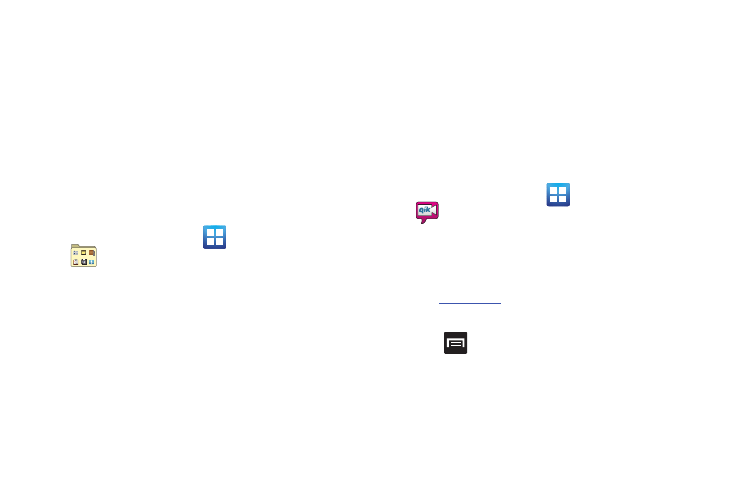
Applications and Development 168
3.
Read the agreement and tap Accept to accept the terms, or
tap Exit to close the window. Wait for the application to
load required first-time use files.
4.
Select to either Upgrade to Premium the application or use
the Use Basic Navigation.
5.
Use the available on-screen functions.
Utility
This application houses some of the most commonly used utility
applications such as: Calculator, Memo, Minidiary, Task, Videos,
and Voice Recorder.
1.
From the Home screen, tap
(Applications)
➔
(Utility).
2.
Tap an available application to begin its use.
3.
Refer to the particular application’s instructions for more
information:
• Calculator: For more information, refer to “Calculator” on
• Memo: For more information, refer to “Memo” on page 154.
• Mini diary: For more information, refer to “Mini Diary” on
• Task: For more information, refer to “Task” on page 166.
• Videos: For more information, refer to “Videos” on page 169.
• Voice command: For more information, refer to “Voice
• Voice recorder: For more information, refer to “Voice Recorder”
Video Chat
This is a mobile video sharing and 2-way video calling service.
This application also lets you record and share experiences with
your friends, family, and your favorite social networks.
1.
From the Home screen, tap
(Applications)
➔
(Video Chat)
➔
Sign up.
2.
Fill in the Email address, Username, and Password, then
tap Sign up to create your new account.
3.
Follow the on-screen instructions. For more information,
visit:
.
To adjust application settings:
1.
Press
and then tap
Settings.
2.
Choose from any of the following options:
• Sharing allows you to setup sharing preferences.
–
Facebook: set up your Qik credentials for Facebook posting of videos.
–
Twitter: set up your Twitter account sharing preferences.
