Call settings – Samsung SGH-T989AABTMB User Manual
Page 207
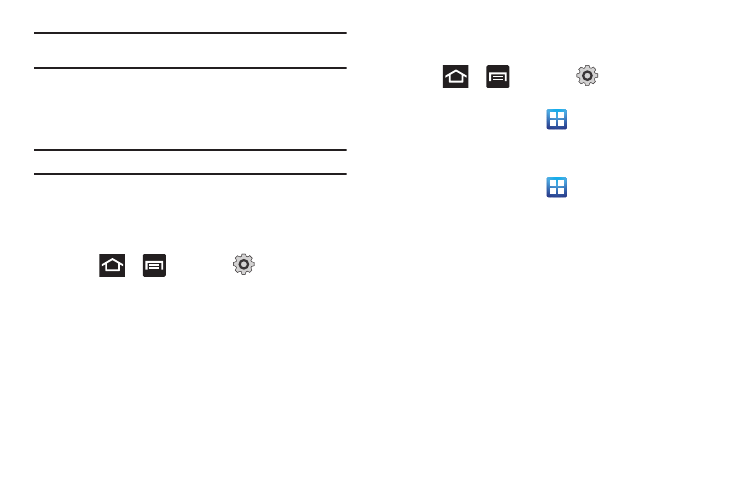
Changing Your Settings 202
Important!: You must deactivate data service prior to searching for an
available network.
3.
Tap Search now to manually search for a network.
4.
Tap Select automatically to automatically select a network
connection.
Note: Connecting to 2G networks slows the data transfer speed and time.
Default Setup Options
Your phone default is set to Automatic (to automatically search
for an available network. You can set this option to Manual to
select a network each time you connect.
1.
Press
➔
and then tap
(Settings)
➔
Wireless and network
➔
Mobile networks
➔
Network
operators.
2.
Tap Default setup.
3.
Tap Manual to locate and connect to a network manually.
– or –
Tap Automatic to allow the device to automatically select a
network.
Call Settings
To access the Call settings menu:
ᮣ
Press
➔
and then tap
(Settings)
➔
Call.
– or –
From the Home screen, tap
➔
Settings
➔
Call.
Configuring General Call Settings
Configure the general call settings using this option.
1.
From the Home screen, tap
➔
Settings
➔
Call.
2.
Tap one of the following options:
• Call rejection: allows you to manage your rejection mode and
rejection list.
–
Auto reject mode: sets the phone to automatically reject incoming
calls or messages.
–
Auto reject list: provides access to current rejection entries and
numbers.
• Set reject messages: allows you to manage both existing rejection
messages and create new ones.
