Search settings, Language & keyboard settings, Search settings language & keyboard settings – Samsung SGH-T989AABTMB User Manual
Page 228
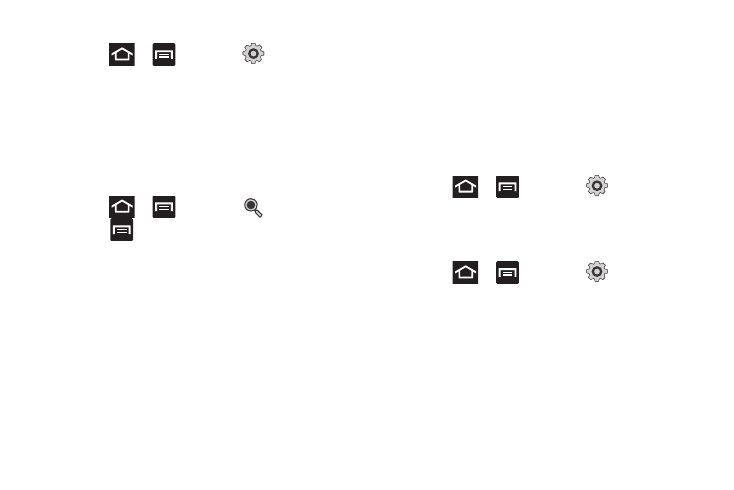
223
To view the memory allocation for your external SD card:
ᮣ
Press
➔
and then tap
(Settings)
➔
Storage.The available memory displays under the Total
space and Available space headings.
Search Settings
You can use your phone's search preferences to configure some
aspects of Google Web search (for example, whether it makes
suggestions below the Quick Search Box as you type), and what
phone features you want to include in searches.
1.
Press
➔
and then tap
(Search).
2.
Press
➔
Search settings.
3.
Tap any of the following search parameters to then alter
the settings:
• Google search opens a screen where you can set your Google
search preferences.
–
Show web suggestions: includes search matches from Google’s
online search engine.
–
Use My Location: uses your My Location information for Google
search results and services.
–
Search history: determines whether you also wish to included
personalized search history results in the list of matches.
–
Manage search history: helps to manage the personalized search
history associated with your current registered Google account.
• Searchable items: opens a screen where you can choose the
search categories included in device searches. such as: Web,
Apps, Contacts, Memo, Messaging, Music, Slacker, or
Voice Search.
• Clear shortcuts: erases the history for recently selected search
results.
Language & Keyboard Settings
This setting allows you to configure the language in which to
display the menus. You can also set on-screen keyboard options.
ᮣ
Press
➔
and then tap
(Settings)
➔
Language and keyboard.
Language Settings
To set the language that the menus display on the phone:
1.
Press
➔
and then tap
(Settings)
➔
Language and keyboard
➔
Select language.
2.
Select a language and region from the list.
