Samsung SGH-T989AABTMB User Manual
Page 230
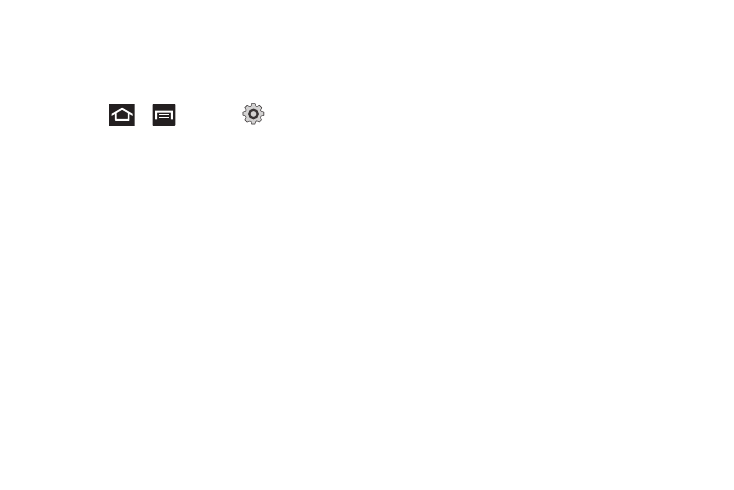
225
About
Provides information about the current Swype application
version.
Samsung Keyboard Settings
1.
Press
➔
and then tap
(Settings)
➔
Language and keyboard
➔
Samsung keypad.
2.
Tap Portrait Keypad types and select a text input method:
• Qwerty Keypad
• 3x4 Keypad
3.
Tap Input languages and select a language.
4.
Tap XT9 to use XT9 Predictive text method. For more
information, refer to “XT9 Advanced Settings” on
page 225. For more information, refer to “Text Input
5.
Tap the Keypad sweeping field if you want to sweep the
keypad and change from ABC to ?123 mode. For more
information, refer to “Text Input Methods” on page 72.
6.
Tap the Character preview field to automatically preview
new characters prior to entry.
7.
Tap the Auto-capitalization field to automatically capitalize
the first letter of a sentence.
8.
Tap Voice input to activate the Voice input feature. This is
an experimental feature that uses Google’s networked
speech recognition application.
9.
Tap Auto-full stop to automatically insert a full stop by
tapping the space bar twice.
10.
Tap the Tutorial field to view a short tutorial on use of the
Samsung keyboard.
XT9 Advanced Settings
The following XT9 Advanced settings are available when the XT9
field is selected.
1.
Tap the XT9 field to select XT9 (predictive text) mode, then
tap XT9 advanced settings.
2.
Tap the Word completion field to enable word completion.
Your phone predicts how to complete the word typed.
3.
Tap the Word completion point field then touch 2 letters, 3
letters, 4 letters, or the 5 letters radio button. Word
completion begins after 2 or more (depending on your
selection).
