Samsung SGH-T989AABTMB User Manual
Page 225
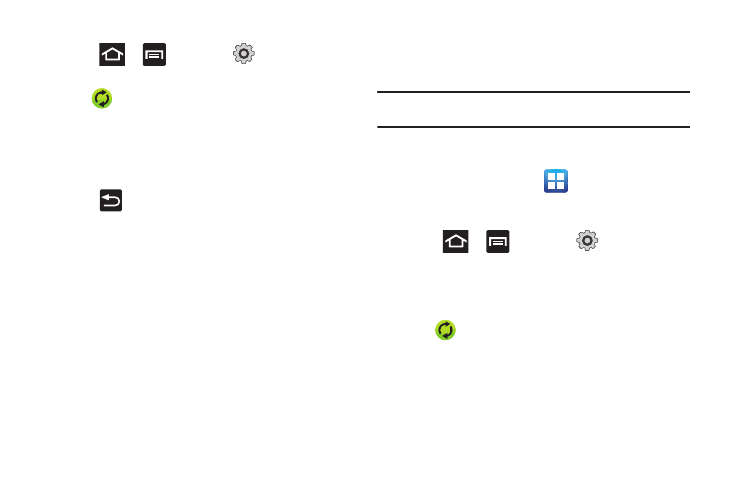
Changing Your Settings 220
To configure the Google management settings:
1.
Press
➔
and then tap
(Settings)
➔
Accounts and sync.
2.
Tap
within the Google account field to reveal the
account’s synchronization settings screen.
3.
Tap the parameters you wish to synchronize (Sync Books,
Sync Contacts, Sync Gmail, or Sync Calendar). A green
checkmark indicates the feature is enabled.
4.
Press
to return to the previous screen.
For more information, refer to “Synchronizing Contacts”
Synchronizing Your Corporate Account
By default, there are no Corporate Calendar events managed by
the device. These must be manually added.
Note: Once a corporate email account is created, it is automatically added as
a managed account.
Use the following procedure to configure your phone to
synchronize with a corporate email account.
1.
From the Home screen, tap
(Applications)
➔
Settings
➔
Accounts and sync.
– or –
Press
➔
and then tap
(Settings)
➔
Accounts and sync.
2.
Locate the email account containing the events you wish to
synchronize.
3.
Tap
within the adjacent account field to reveal the
account’s synchronization settings screen.
4.
Toggle the check mark adjacent to either the Sync Contacts
or Sync Calendar fields to manually sync the account.
