Samsung SGH-T989AABTMB User Manual
Page 129
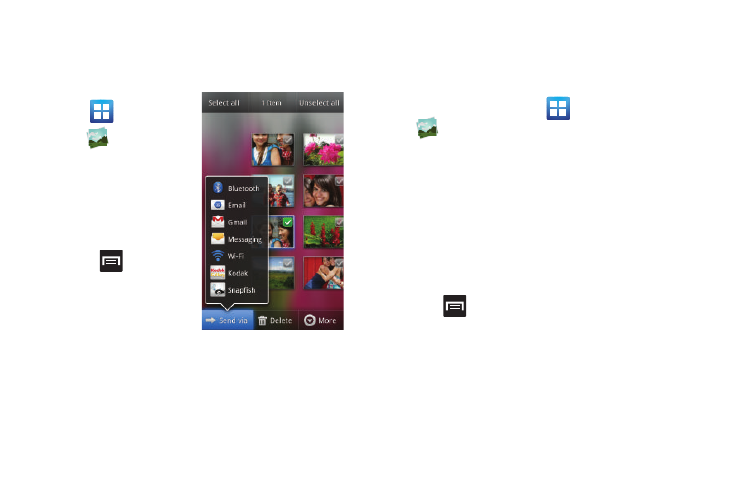
Multimedia 124
Camera Gallery Options
The Gallery is where you can access the Gallery of stored camera
images.
1.
From the Home screen,
tap
(Applications)
➔
(Gallery).
2.
Select a folder location
(ex: Camera) and select
an image by tapping it
once to place a green
check mark on the file.
3.
Press
from this
main Gallery screen to
reveal gallery-specific
options Send via, Delete,
and More.
Camera Image Options
When you take a picture, the file is saved in the Photo folder. You
can view your pictures immediately or view them anytime in the
Photo folder.
1.
From the Home screen, tap
(Applications)
➔
(Gallery).
2.
Select a folder location and tap a file to open it in the
Image viewer. Touch and drag a picture to the left to see
the next picture or to the right to see the previous picture.
3.
Tap the on-screen image and use either of the following
image menu options:
• Send via: allows you to share a picture using Bluetooth, Email,
Gmail, Messaging, Wi-Fi, Kodak, or Snapfish.
• Delete: allows you to delete the current image.
4.
Press
to select additional options:
• Share via: allows you to share a picture using AllShare or Picasa.
• Set as: allows you to assign the current image as either as Contact
icon, Home screen Wallpaper, or Lock screen Wallpaper. For more
information, refer to “Motion Settings” on page 221.
