Samsung SGH-T989AABTMB User Manual
Page 229
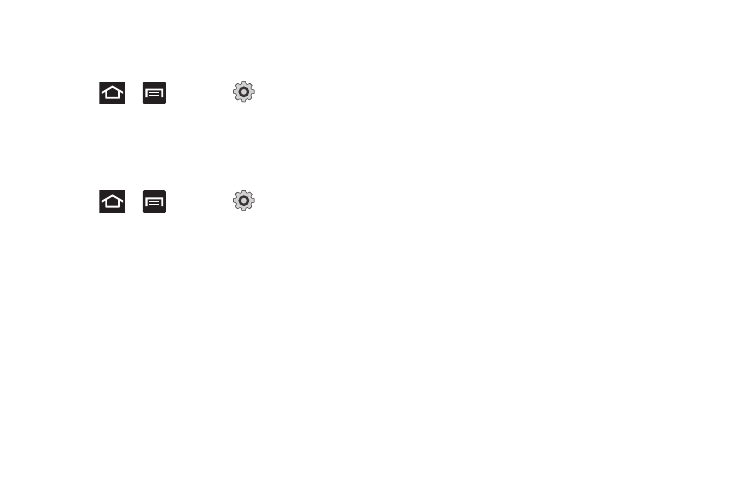
Changing Your Settings 224
Select Input Method
There are two input methods available: Swype and Samsung
keypad.
1.
Press
➔
and then tap
(Settings)
➔
Language and keyboard
➔
Select input method.
2.
Select an input method.
Swype Settings
For more information, refer to “SWYPE Settings” on page 73.
1.
Press
➔
and then tap
(Settings)
➔
Language and keyboard
➔
Swype.
2.
Tap one of the following Swype preferences to activate the
setting:
• Language: allows you to select the current text input language.
Default language is US English.
• Audio feedback: turns off sounds generated by the Swype
application.
• Vibrate on keypress: activates a vibration sensation as you enter
text using the keypad.
• Show tips: turns on an on-screen flashing indicator that provides
helpful user information.
Swype Advanced settings
Advanced settings provide access to Swype operation
parameters.
• Word suggestion: uses a built-in word database to predict words
while entering text in Swype.
• Auto-spacing: automatically inserts a space between words.
When you finish a word, just lift your finger or stylus and start the
next word.
• Auto-capitalization: automatically capitalizes the first letter of a
sentence.
• Show complete trace: determines whether or not to display the
complete Swype trace path on-screen.
• Speed vs. accuracy: sets how quickly Swype responds to
on-screen input. Move the slider between Fast Response (speed) or
Error Tolerant (accuracy) and tap OK.
• Personal dictionary: helps to manage your personal dictionary.
• Reset Swype’s dictionary: once enabled, deletes any words you
have added to Swype’s dictionary.
Swype Help settings
Help settings provide access to Swype help operation
parameters.
• Swype help: displays the on-screen Swype User Manual.
• Tutorial: provides an on-screen tutorial that shows you how to input
text faster in Swype input mode.
