Samsung SGH-T989AABTMB User Manual
Page 117
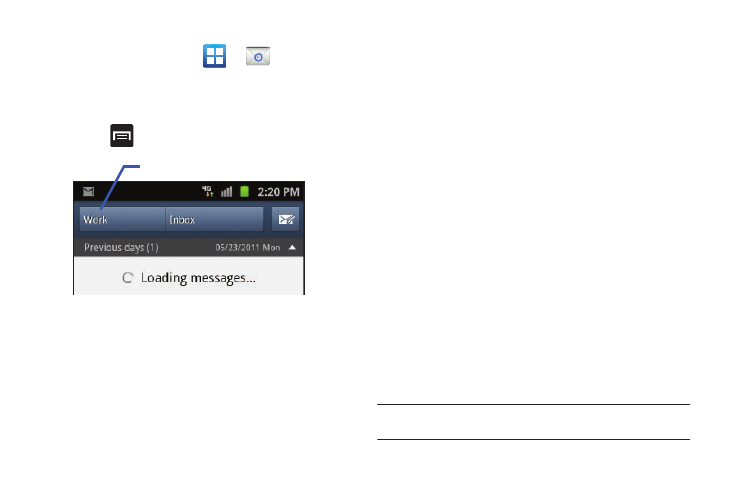
Messages 112
Setting Up a Microsoft Exchange Email account
1.
From the Home screen, tap
➔
(Email).
2.
If you already have other email account setup:
• Tap the account name field (upper-left) to open the
complete email account list page.
• Press
and then tap Add account.
– or –
Enter your Email address and Password information.
Tap Show password to view the password string as you
enter it.
• Email address: your Outlook work email address.
• Password: typically your network access password
(case-sensitive).
3.
Tap Set as premium account, to make this not only your
primary email account, but also link it to your Social Hub
4.
Tap Send email from this account by default, to make this
your default email account for outbound emails.
5.
Tap Done
➔
Next. Consult your Network or IT Administrator
for further details and support.
6.
Tap Microsoft Exchange ActiveSync (from the add new
email account screen).
7.
When prompted to provide additional detailed information,
enter an updated Domain, and confirm your User name and
Password information.
• If your network requires SSL encryption, tap the Use secure
connection (SSL) field to place a check mark in the box and
activate this additional level. Most often, this option should be
enabled.
• If your network requires that you accept SSL certificates, tap the
Accept all SSL certificates field to place a check mark in the box
and activate this additional level. Most often, this option is not
required. Confirm this information with your IT Administrator.
Important!: If your exchange server requires this feature, leaving this field
unchecked can prevent connection.
Account name
