Netflix, News & weather, Netflix news & weather – Samsung SGH-T989AABTMB User Manual
Page 166
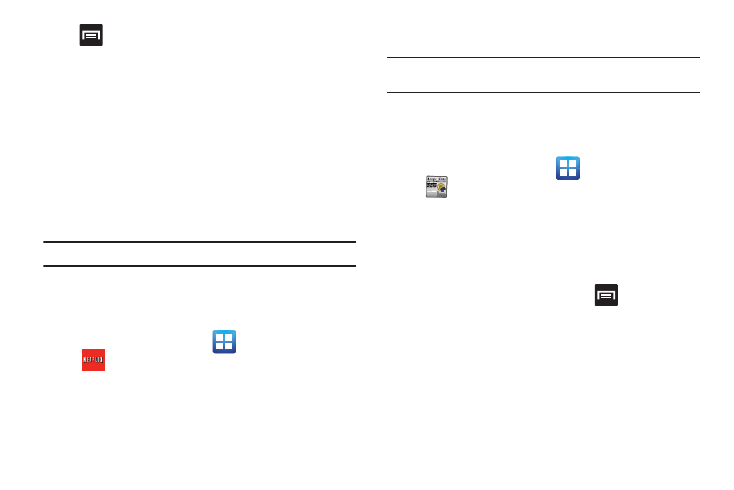
161
Press
to access additional options:
•
Search: manually search for a destination address, place, name of
business, or even a type of business.
•
Set Destination: returns you to the navigation options screen where
you can access a destination by either Speaking, Typing, or selecting
from a Contacts entry or Starred Place.
•
Layers: allows you to switch map views. See previous description.
•
Mute: allows you to mute the audio readout and directional
information.
•
Exit Navigation: terminates the application.
•
More: provides additional application information such as: Help and
Terms, Privacy & Notices.
Caution!: Navigation is a beta product. Use caution.
Netflix
Netflix is a service offering online streaming service that allows
you to watch TV Shows & Movies directly on your phone.
1.
From the Home screen, tap
(Applications)
➔
(Netflix). If prompted to update, follow the on-screen
prompts.
2.
Enter the Email and Password associated with your current
Netflix account.
3.
Follow the on-screen prompts to use the application.
Note: It is recommended that this service be used in conjunction with an
active Wi-Fi connection.
News & Weather
The News & Weather application allows you to view the news
and weather in your area.
1.
From the Home screen, tap
(Applications)
➔
(News & Weather).
2.
Select from any of the available tabs: Weather, Top Stories,
U.S., Sports, and Entertainment.
3.
Tap the temperature to display a graph mapping the days
temperature and humidity.
4.
While on the Weather screen, press
to display the
following options:
• Refresh: allows you to refresh the screen. Your location and the
weather is updated if there have been any changes.
• Settings: allows you to set weather, news, and refresh settings.
–
Weather settings: allows you to choose location(s) and set the metric
for temperature displays.
