Managing reject calls, Using voice command, Managing reject calls using voice command – Samsung SGH-T989AABTMB User Manual
Page 63
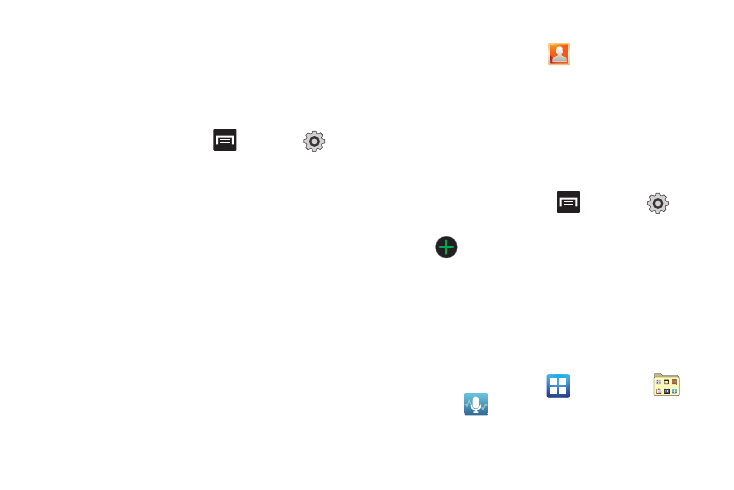
Call Functions and Contacts List 58
Managing Reject Calls
This feature allows you to categorize both known and unknown
callers as rejected contacts. These Contacts are then added to
you Rejection list which can be managed for individual entries
from within the Contacts list or as a whole from the Call rejection
screen.
1.
From the Home screen, press
and then tap
(Settings)
➔
Call
➔
Call rejection.
2.
Tap Auto reject mode to configure your automatic rejection
settings. Rejected calls are routed automatically to your
voicemail. Choose from:
• Off: disables the automatic rejection feature. You must then
manually reject incoming phone calls.
• All numbers: enables the features for all known and unknown
numbers, including those contacts that are not assigned to the
rejection list.
• Auto reject numbers: automatically rejects all entries assigned to
the Reject list/Blacklist.
Adding numbers to the rejection list
Entries can be added to the list via either the Contacts menu or
via the Auto reject list menu. The Contacts menu option assigns
all numbers for an individual as rejected. The Auto reject list
allows to assign individual numbers.
To assign multiple numbers as rejected via Contacts:
1.
From the Home screen, tap
(Contacts).
2.
Locate an entry and tap it to open the Contact Overview
3.
Touch and hold an entry from the screen and select Add to
blacklist. All phone numbers associated with this entry are
then added to the reject list.
To assign single numbers as rejected via Auto reject list:
1.
From the Home screen, press
and then tap
(Settings)
➔
Call
➔
Call rejection
➔
Auto reject list.
2.
Tap
(Add) and either enter the phone number or
select a Contact from your Logs or Contacts list.
3.
Tap Save to complete the assignment.
Using Voice Command
This application allows you to use your voice to perform operations
that you would normally have to do by hand such as dialing a phone
number, texting a message, playing music, etc.
1.
From the Home screen, tap
(Applications)
➔
(Utility)
➔
(Voice command).
2.
Read the Samsung Disclaimer and tap Confirm to continue.
