Voice input and output settings – Samsung SGH-T989AABTMB User Manual
Page 231
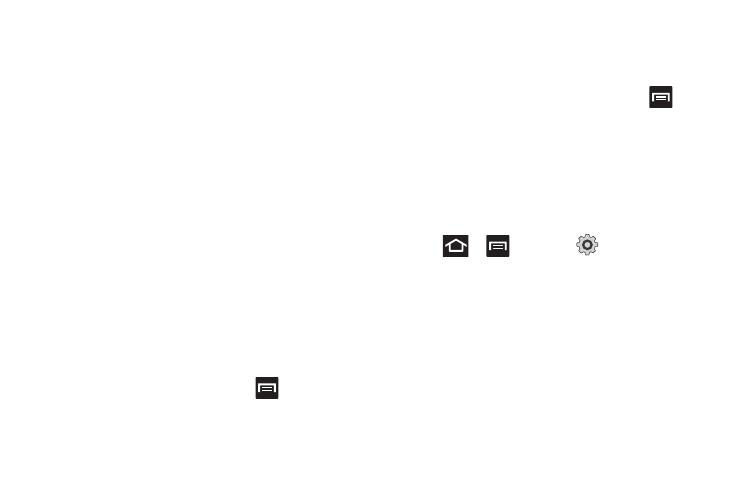
Changing Your Settings 226
4.
Tap the Spell correction field. This option corrects
typographical errors by selecting from a list of possible
words that reflect the characters of the keys you touched
as well as the characters of nearby keys.
5.
Tap the Next word prediction field to enable word
prediction.
6.
Tap the Auto-append field to automatically add predictions.
7.
Tap the Auto-substitution field to automatically replace
words that you are typing. This option assists with
correcting misspelled words.
8.
Tap the Regional correction field. This option sets the
device to automatically correct mistyped words according
to normal spelling for your region.
9.
Tap the Recapture field. This option sets the device to
re-display the word suggestion list when you select the
wrong word from the list.
10.
To add a new word to the T9 dictionary:
Tap the XT9 my words field, then press
and then tap
Add. Enter the new word in the Register to XT9 my words
field, then tap Done.
11.
Tap XT9 auto-substitution to add words to substitute (for
example youve becomes you’ve). A list of substitutions
displays.
12.
If you do not see the substitution you want, press
and then tap
Add, then input the Shortcut word and
Substitution word.
13.
Tap Done.
Voice Input and Output Settings
Configuring Voice Input Recognition
This feature allows the phone to correctly recognize verbal input.
1.
Press
➔
and then tap
(Settings)
➔
Voice input and output
➔
Voice recognition settings.
2.
Configure the available options to alter the settings
associated with this feature:
• Language: selects an input language and associated dialect
recognition (if available).
• SafeSearch: sets the explicit image filter settings. These settings
apply to only Google voice search results. Choose from: Off,
Moderate, or Strict.
