Voice command, Voice recorder, Voice search – Samsung SGH-T989AABTMB User Manual
Page 175: Voice talk, For more information, refer to “voice, For more information, refer to “voice recorder
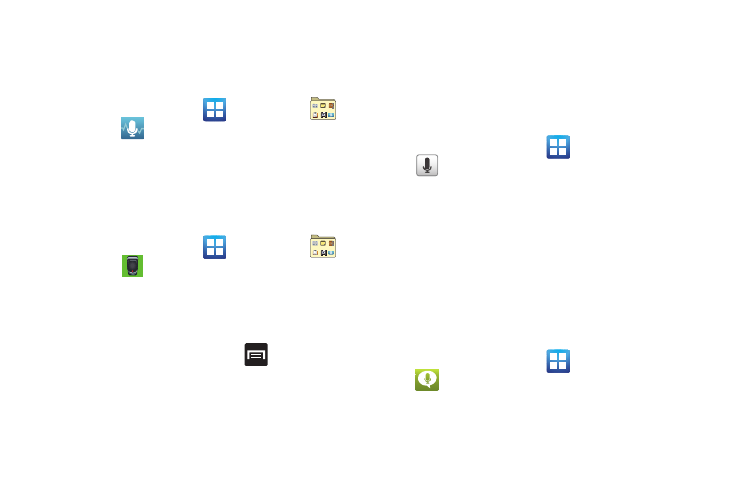
Applications and Development 170
Voice Command
This application can use your voice to perform operations that
you would normally have to do by hand such as dialing a phone
number, texting a message, playing music, etc.
ᮣ
From the Home screen, tap
(Applications)
➔
(Utility)
➔
(Voice command).
For more information, refer to “Using Voice Command” on
page 58.
Voice Recorder
The Voice Recorder allows you to record an audio file up to one
minute long and then immediately send it as a message.
1.
From the Home screen, tap
(Applications)
➔
(Utility)
➔
(Voice Recorder).
2.
Tap Record icon to record an audio file.
3.
Tap Stop to stop recording. The file automatically saves to
the Voice list.
4.
From the Recorded files page, press
and then tap
Share and select a method in which to share this audio file.
Selections are: Messaging, Wi-Fi, Bluetooth, Gmail, or
Email. Refer to each specific section, depending on the
method you selected to send this voice recording.
Voice Search
The Voice Search feature is a voice-activated application that
allows you to tell the phone what to search for and then the
phone activates a Google search based on what you said.
For more information, refer to “Using Additional Voice Search
Functions” on page 30.
1.
From the Home screen, tap
(Applications)
➔
(Voice Search).
2.
Tap Speak now and then speak your search command
slowly and clearly.
Google searches for the information and displays related
information in the browser.
Voice Talk
Launches your phone’s built-in voice recognition system that
allows you to initiate several common tasks without having to
touch the phone. Features include: Call, Text, Navigate, Play
music, Memo, and Driving mode.
ᮣ
From the Home screen, tap
(Applications)
➔
(Voice Talk).
For more information, refer to “Using Voice Talk” on page 59.
