Display settings – Samsung SGH-T989AABTMB User Manual
Page 213
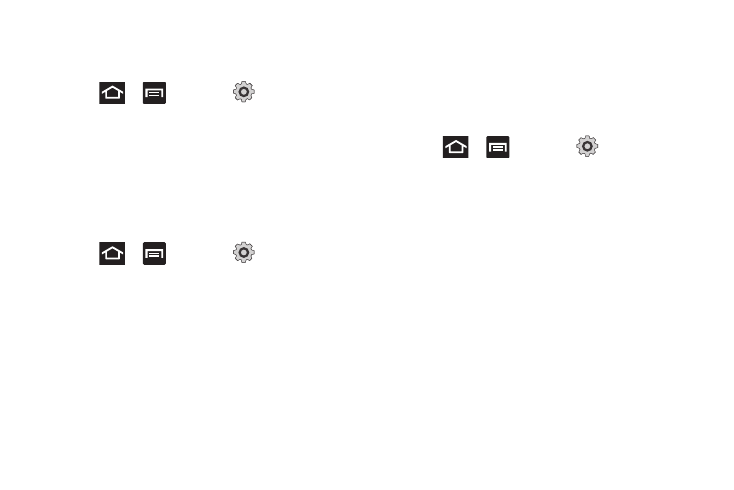
Changing Your Settings 208
Screen Lock Sounds
The screen lock sounds option is used to activate/deactivate
sounds when locking and unlocking the screen.
1.
Press
➔
and then tap
(Settings)
➔
Sound.
2.
Tap Screen lock sounds. A check mark displayed next to
these features indicates active status.
Haptic Feedback and Vibration Intensity
Instead of sounding a tone, the Haptic feedback option vibrates
when you press soft keys on certain screens. You can also set the
intensity of the vibration using the Vibration intensity setting.
1.
Press
➔
and then tap
(Settings)
➔
Sound.
2.
Tap Haptic feedback. A check mark displayed next to the
feature indicates Haptic feedback
is active.
3.
Tap Vibration intensity then touch and drag the slider to
adjust the vibration intensity, then tap OK.
Display Settings
In this menu, you can change various settings for the display
such as the font, orientation, pop-up notifications, puzzle lock
feature, animation, brightness, screen timeout, and power saving
mode.
Adjusting the Screen Display
1.
Press
➔
and then tap
(Settings)
➔
Display.
2.
Configure the following screen display settings:
• Screen display
–
Font style: sets the fonts used on the LCD display. Selections are:
Default font or Get fonts online. Tap Get fonts online to download
additional fonts.
–
Home screen Wallpaper: assigns an image from either the Gallery,
Live wallpapers, or Wallpaper gallery to the Home screen.
–
Lock screen Wallpaper: assigns an image from either the
Wallpaper gallery or Gallery to the Lock screen.
–
Lock screen Clock position: assigns the on-screen clock position
to either the top, MIddle or Bottom of the screen.
–
Lock screen Event notifications: assigns what type of on-screen
notification you are prompted with. Choose from either: New
messages or New emails.
