Samsung SGH-T989AABTMB User Manual
Page 114
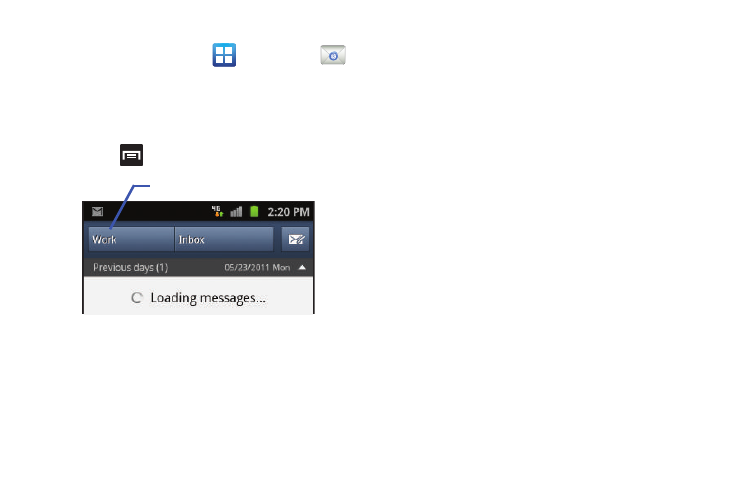
109
Creating an Internet Email Account
1.
From the Home screen, tap
(Applications)
➔
(Email).
2.
If you already have other email account setup:
• Tap the account name field (upper-left) to open the
complete email account list page.
• Press
and then tap Add account.
– or –
Enter your Email address and Password information.
Tap Show password to view the password string as you
enter it.
• Email address: your Outlook work email address.
• Password: typically your network access password
(case-sensitive).
3.
Tap Set as premium account, to make this not only your
primary email account, but also link it to your Social Hub
4.
Tap Send email from this account by default, to make this
your default email account for outbound emails.
5.
Tap Next. If prompted to sign up to Social Hub, tap OK.
• Tap Manual setup to configure your connection settings manually
(POP3 or IMAP). Follow the on-screen prompts and enter the
information specific to your email provider.
• The unique account name is used to differentiate this account from
other email accounts accessed by your device.
6.
At the Set up email screen, name the account and enter a
screen name to identify yourself on this account. If you
have already setup this account, skip to step 7.
7.
Messages for this account display on the Inbox tab. You
can also view Personal information for this account,
Receipts (if you setup the account to return receipts),
Travel information, and more (if available).
8.
Tap Done to store the new account.
Account name
