Samsung SPH-M810HAASPR User Manual
Page 95
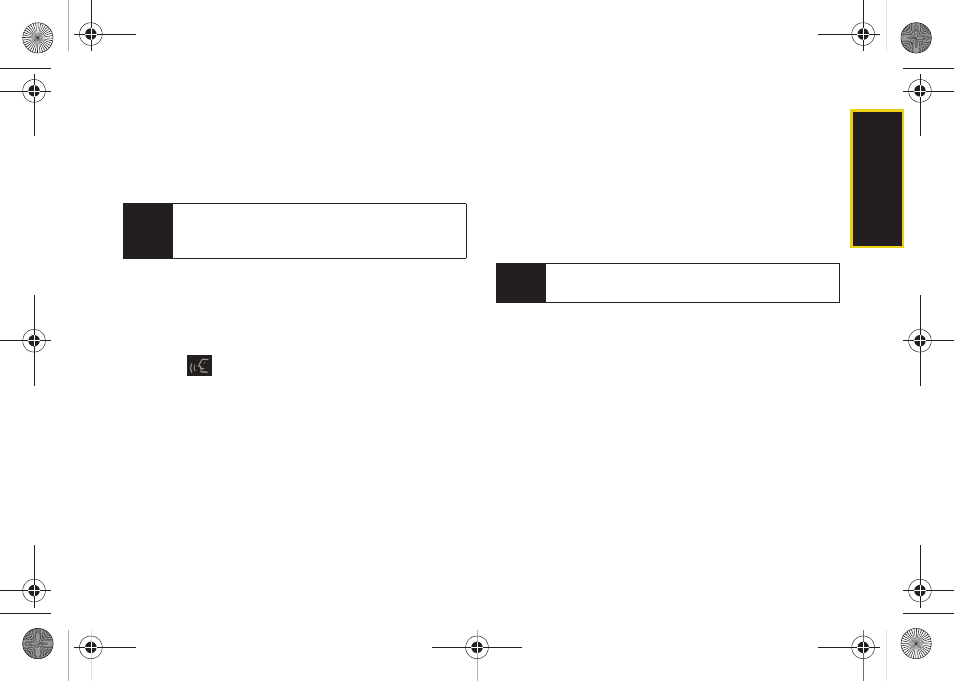
Vo
ic
e
S
e
rv
ic
e
s
83
5.
Respond by saying one of the following:
Ⅲ
Yes
Ⅲ
No
Ⅲ
Repeat
Ⅲ
Cancel
6.
Use the device’s onscreen keyboard to enter the
text and touch
Done
.
7.
Touch
Send
to complete the process.
To send a Picture Mail Message:
1.
Press
on the side of your device. You will hear
a prompt.
2.
Say “
Send Picture to
.”
3.
Say the name or phone number of the recipient.
For example, say “
John Smith
” or “
9725551212.
” The
entry information for the specified contact is
displayed.
4.
If the device did not properly recognize the
command, it prompts you with “
Did you say, send
picture to?
”
5.
Respond by saying one of the following:
Ⅲ
Yes
Ⅲ
No
Ⅲ
Repeat
Ⅲ
Cancel
6.
Touch the location of the picture you wish to send
with the outgoing Picture Mail message by
touching the associated button (
Text Only
,
Camera
Album
,
Saved Album
, or
).
Ⅲ
Follow the onscreen prompts to select a picture
and then attach it to the new Picture message.
7.
Touch the text field and use the onscreen keyboard
to enter text into either the Subject or Text fields.
8.
Once complete, touch
Done
.
9.
Touch
Send
to complete the process.
Note
When you start a text message through voice
activation, the message opens in Voice Mode
automatically.
Note
To use this service, Sprint Picture Mail must be a part
of your Sprint account plan.
M800Mini.book Page 83 Thursday, September 17, 2009 1:36 PM
