Creating additional email accounts, Configuring the sprint mobile email settings – Samsung SPH-M810HAASPR User Manual
Page 163
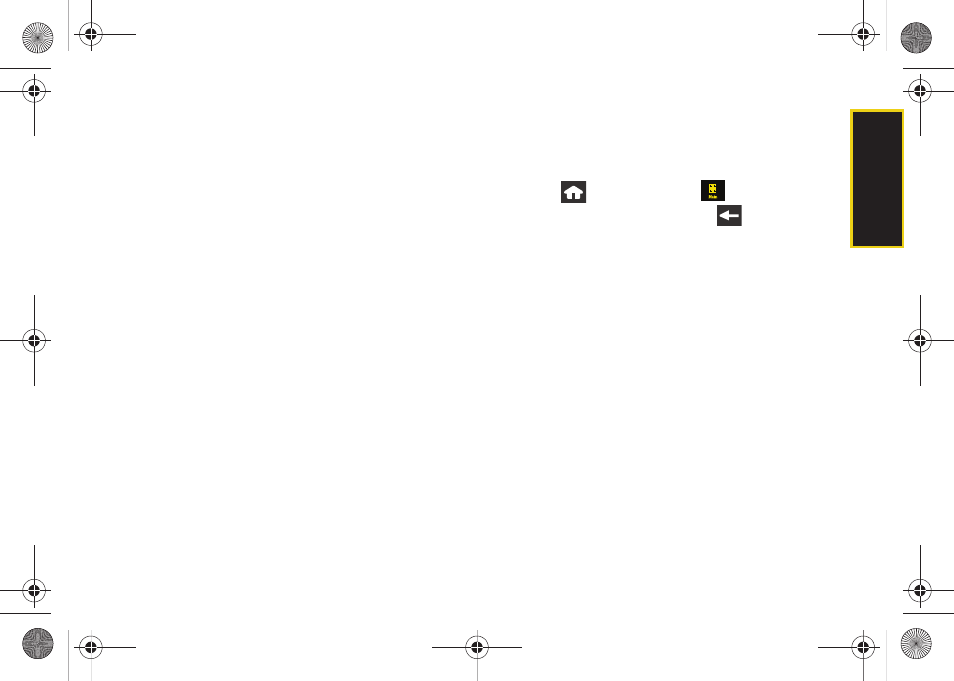
Web a
n
d
Dat
a
151
Ⅲ
Recent
to select a recipient from a list of recent
email contacts from your remote email server.
Ⅲ
Contacts
to use the
Power Search tab
to select a
recipient from your Contacts (qualifying Contacts
entries must contain either a wireless phone
number or an email address).
Ⅲ
Search
to use a few characters to search through
your email account’s online Address Book for a
matching Contact entry.
ⅷ
Browse Files
allows you to search for files from one of
the following sources:
Ⅲ
Recent Files
allows you to review a list of recently
viewed or saved email attachments, choose the
file, and then re-attach it to a new email.
Ⅲ
Pictures
allows you to select and then attach
pictures from your My Photos folder.
Ⅲ
Video
allows you to select and then attach a video
file from your My Photos folder.
Ⅲ
Audio
allows you to select and then attach an
audio file from either the Music folder or from your
playlist files on your microSD card.
Ⅲ
Other attachments
allows you to choose additional
files from this category.
ⅷ
Add New Email Account
lets you add a new email
account to your device.
Creating Additional Email Accounts
1.
Press
and touch
Main
(
)
>
Email.
Ⅲ
It may be necessary to press
a few times to
exit from your current email account and return to
the main Email Home Page.
2.
Touch the icon to the left of the account name field
to display the Email Home Page, and then touch
Add New Email Account
to begin the process of
adding a new email account.
3.
Repeat the email setup procedures outlined in See
“Getting Started With Email” on page 147.
Ⅲ
If you select an additional email address from the
same provider, you will have to enter a unique
name for each entry.
Configuring the Sprint Mobile Email
Settings
Using Email on your device is even easier than using
multiple email accounts on your computer. The Email
M800Mini.book Page 151 Thursday, September 17, 2009 1:36 PM
